The next skill I want to teach you is How to Adjust Colors And Saturation In Lightroom
So we’re going to be looking at overall saturation and then also diving into the H as l panel down here
where you can actually adjust individual colors and we’re going to be able to change things like the
color of a flower or the color of the sky and lots of cool stuff there.
Let’s go to this image of our night sky and let’s drag up here.
I mean we close down the HSCA panel for now at the bottom of our basic options.
We have this presence.
We have clarity vibrance and saturation starting at the bottom.
Let’s look at saturation dragging that to the right will make everything all parts of your image more
colorful more vibrant colors drying to the left.
We’ll get rid of the colors all the way to the left will make it black and white.
So that’s a quick way to add more color to your photo and that looks cool for this image because it’s
kind of hard to tell what should be natural or not having actually more color looks better.
If we go to this photo of well and we drag this saturation up though pretty quickly it starts to look
a little unnatural right.
For faces and skin tones the saturation slider is not the best one to use.
That’s what the vibrance one is good for vibrance is similar to saturation in that when you drag to
the right colors do become a little bit more vibrant.
But it does it so intelligently by increasing the saturation of all colors except for the range around
most skin tones.
So dragging this up you can see that colors like the Greens the Reds of Wilshire get more vibrant but
Will’s skin stays a little bit more natural.
You can really see with my face because I know that I have a lot of red in my skin.
If I drag up the saturation it’s like wow my skin looks crazy.
I mean the background of this photo looks really crazy too but drying up the vibrance looks a lot better.
It’s a lot more natural if you want to add color for a portrait.
Stick with vibrance clarity is not related to really color so I’ll just mention it really quickly though.
It basically adds a little bit of sharpness and detail to an image.
If I go extreme you can see what happens.
You can see all the details of my hair of my five o’clock shadow my freckles my moles everything.
If I go all the way the left it gets super sort of dreamy soft.
And so typically if I’m doing like landscape photography or nature I’ll add a little bit of clarity.
You can see for this image you might want to look kind of like a grungy style and then maybe for portraits
or drop it down just a little bit but that’s not really related to saturation and color so we’re going
to kind of leave it at that.
OK so that’s basic saturation and color.
Again if you want to make it quickly into a black and white image just drop the saturation all the way
down onto that.
Now let’s look at the age as a whole panel.
Ok so here you might see all of them lined up like this.
Or you can click the individual ones hue saturation luminance or all.
What are these.
Whew.
And if you remember the color section of course hue is basically where the color is in the color wheel
and color spectrum.
And so we can pick specific colors and change what it looks like.
Let’s actually go to our flower here so we can pick the yellow slider and adjust if we want this color
to be more green or more orange.
If we want this background green blue I would probably pick this like Aqua and we can it just as well.
So that’s actually changing in the individual colors color you can also make an individual color look
brighter or darker.
So that’s what ARE NOT brighter darker more saturated or less saturated.
And that’s with saturation.
And so we can take the yellow and drop the saturation there.
You also can make it brighter and darker and that’s what luminance is.
So luminance is the brightness or darkness.
Basically the exposure of an individual color.
So if we want all the yellow to be a little bit darker we can drop down the yellow lighter brighter
and we can bring it up.
So this is a cool example let’s go to this photo because this one has multiple colors where we could
say we want to make the background desaturated is green but the red pop a little bit more.
Let’s go to our saturation and bring down the green.
And then for the Red let’s bring the red.
Maybe more like that magenta up just a little bit.
So that’s kind of a way to blindly go about it.
We can do this.
A better way in each of these tabs.
You see this little dot right here that’s sort of like an eyedropper it’s a tool that allows you to
adjust a specific color in your image by clicking on it.
So for saturation if I click this and then I click the green in the image and then drag up or down and
adjust it.
So if I want to add more saturation it brings it up and you can notice that it’s also bringing up some
of the aqua because there’s some aqua tones or hues in there bringing it down all the way keep dragging
it’s going to drag everything including the Aqua’s down.
So we want to decrease that.
I can keep this tool on and then click the read and drag up.
You might need to do a couple of different parts just to get the entire image shirt colors some like
that.
Really makes his shirt pop out.
And this actually looks better because then the background doesn’t look as saturated.
Going to bring down some of the yellows as well.
You’ve got to be careful though because if you bring some colors like yellows down all the way you get
rid of the color in Will’s face and he looks like a zombie which may be what you want so you might want
to combat it by going back and bringing up the saturation of his face just a little bit which will bring
back some of the color up here.
But it’s OK.
You want people’s faces to look natural so he can do the same thing with the sky.
Let’s do the hugh take this color picker Now select the sky and adjust it to pink.
And you see it’s getting a lot of the building as well.
This Walt Disney Hall because there’s a lot of reflection in there of the sky.
So that’s why you see it.
But I think it looks.
I mean it doesn’t look natural that the sky is pink but it looks natural that the building is pink if
the sky is pink as well.
If we don’t want it to be pink We can try to go to saturation and go in here.
Now that’s going to get all the pink in the sky as well.
This one’s going to be harder.
You could create masks and do different things which is a little bit more advanced and we’ll be looking
at some of those tools in a second.
But for now that’s the H S L panel.
We also have these other two tabs down here color and black and white color basically does the same
thing.
But it’s going one color at the time so you can select.
Let’s go to this flower.
Slight yellow and now you can adjust the hue saturation luminance all in one sort of window rather than
going from one to the next.
OK.
Black and white.
If we go here it turns everything into a black and white image.
And this is really where you can get creative with your black and white image because by playing with
different color mixes it can create a cool black and white image so say we want the yellows to be a
little bit darker and take those down.
I don’t know if there was much orange we can bring up the orange red.
There wasn’t really much of green in the background.
Yeah Aqua in the background.
So you can see that you can come up with a cool style playing with the black and white mix using the
BMW tab.
Awesome So that’s a deep dive into saturation and color in a dobi Lightroom room classic s.c and in
the next lesson we’ll move on to sharpening in noise reduction.

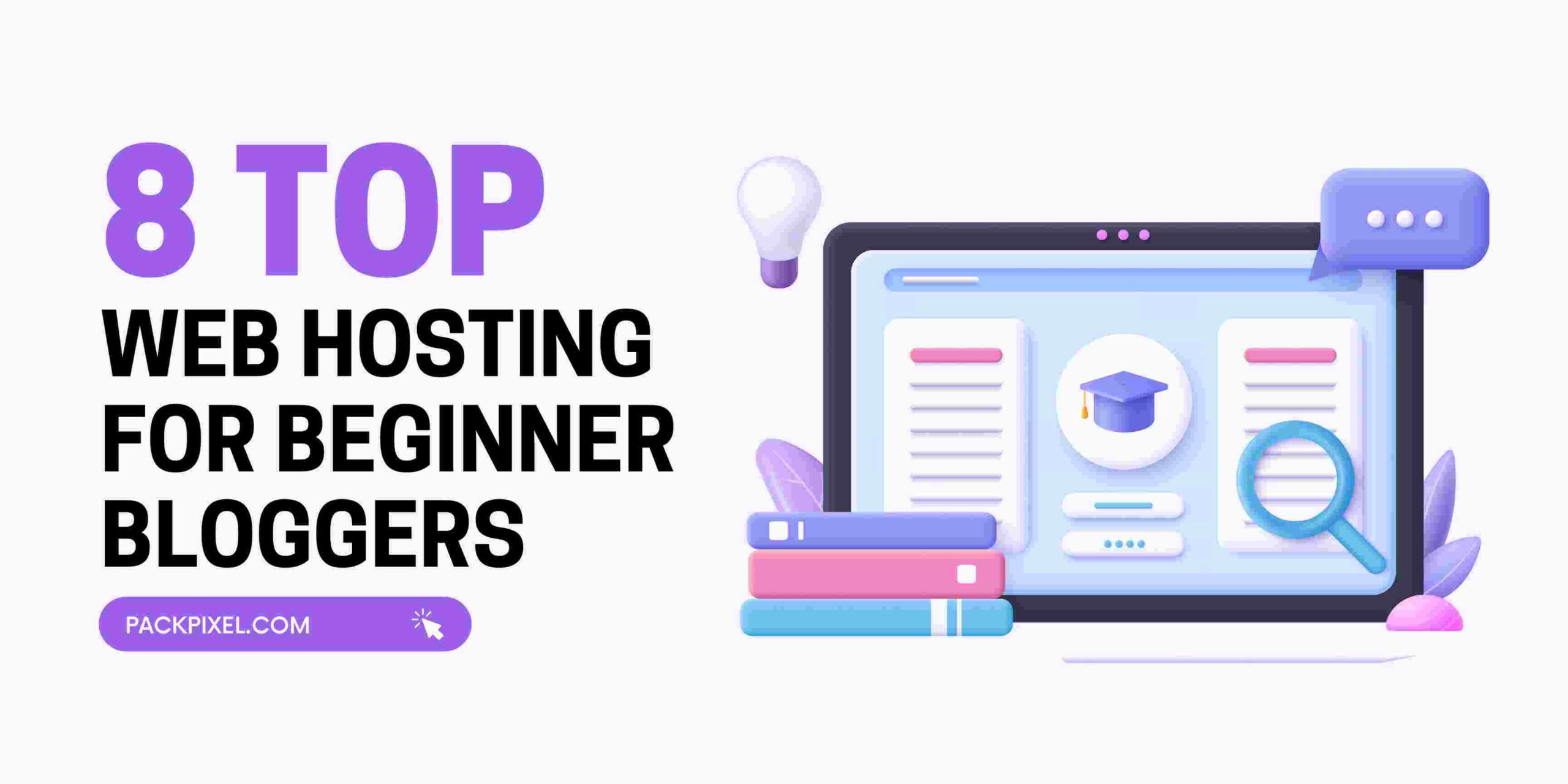
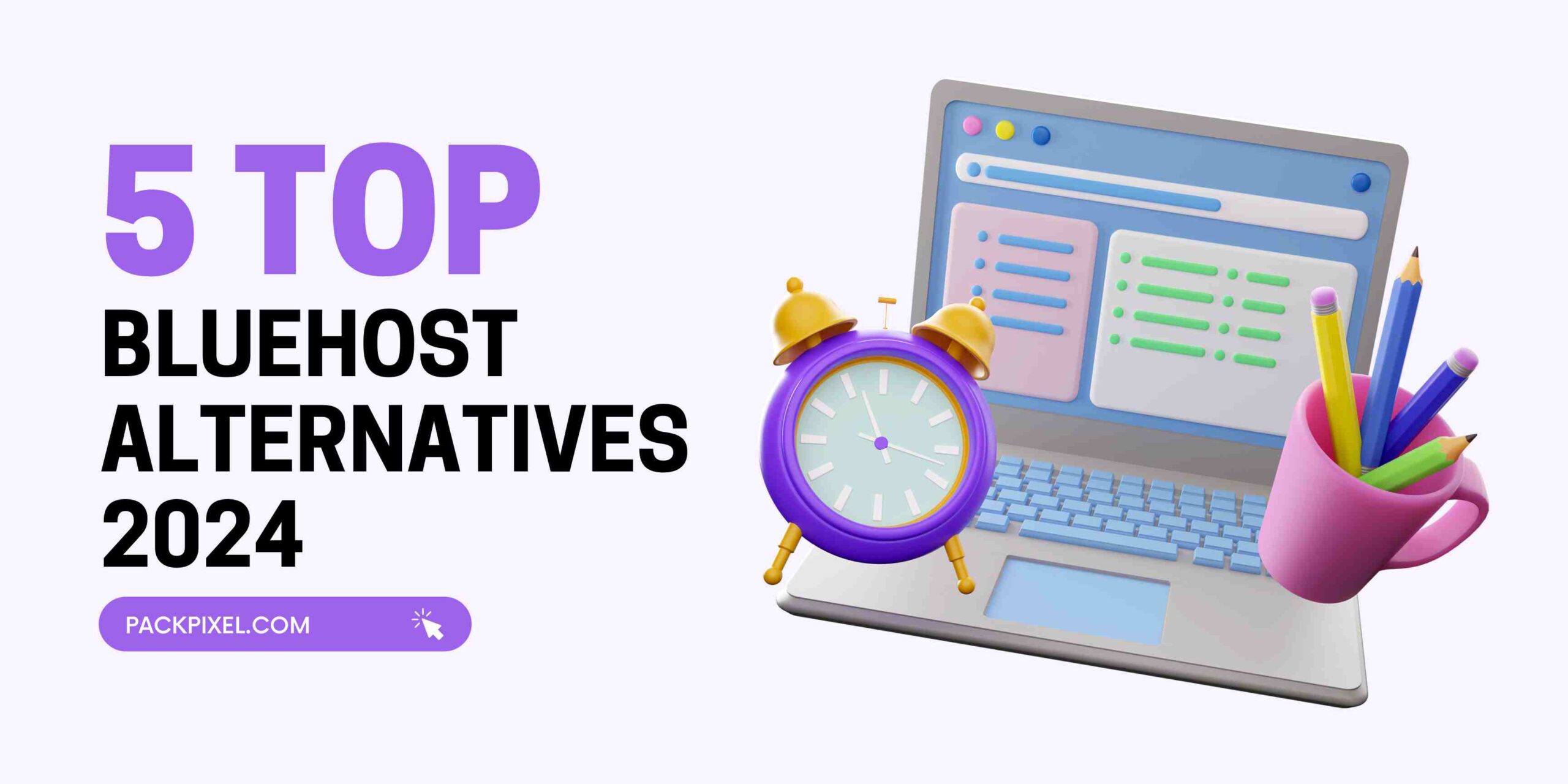

Leave a Reply