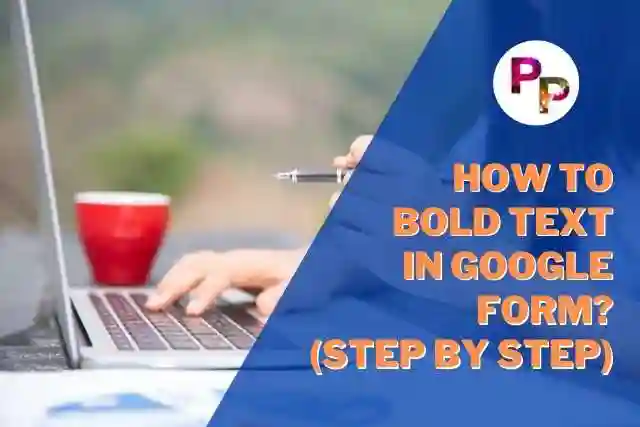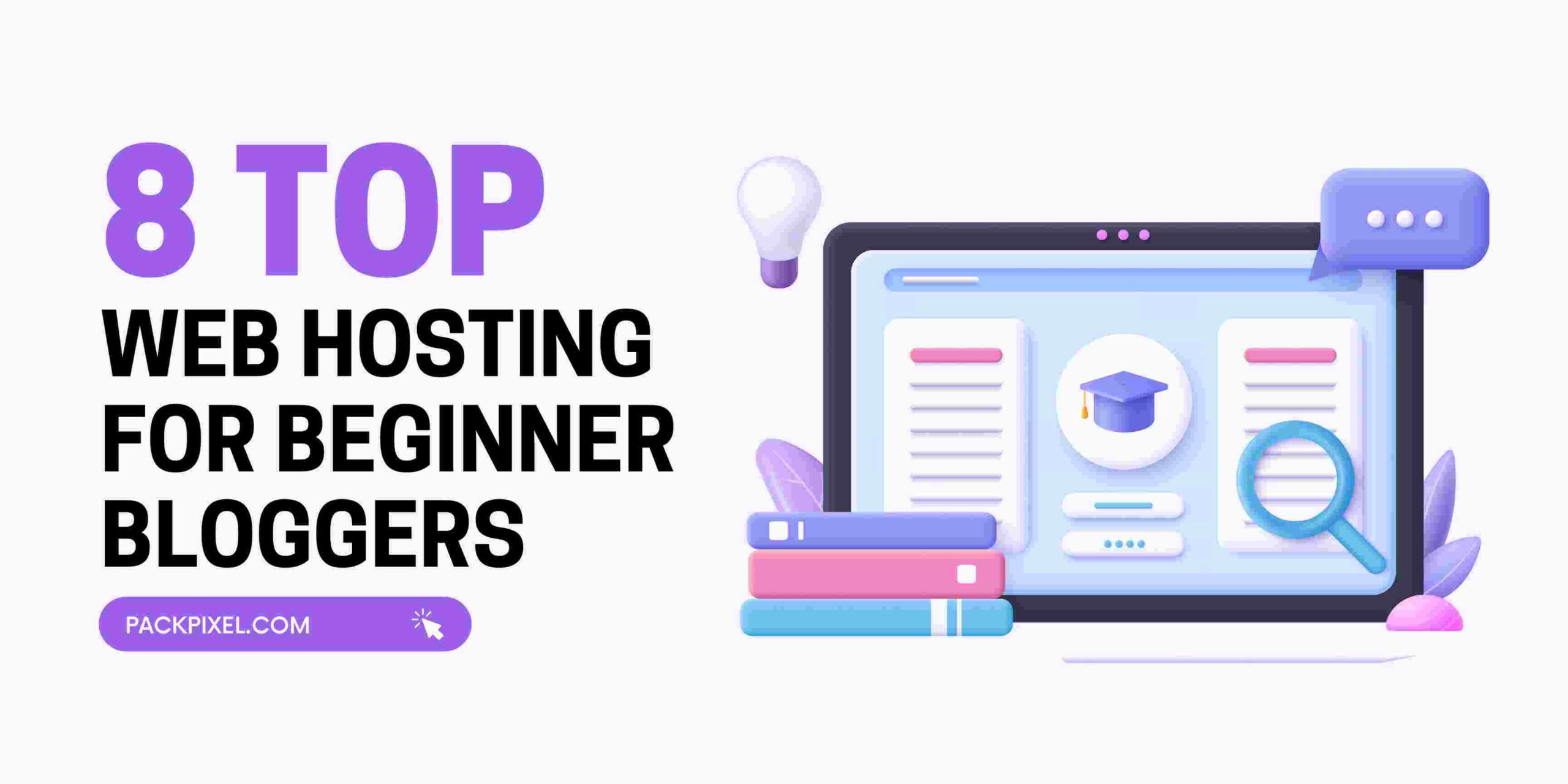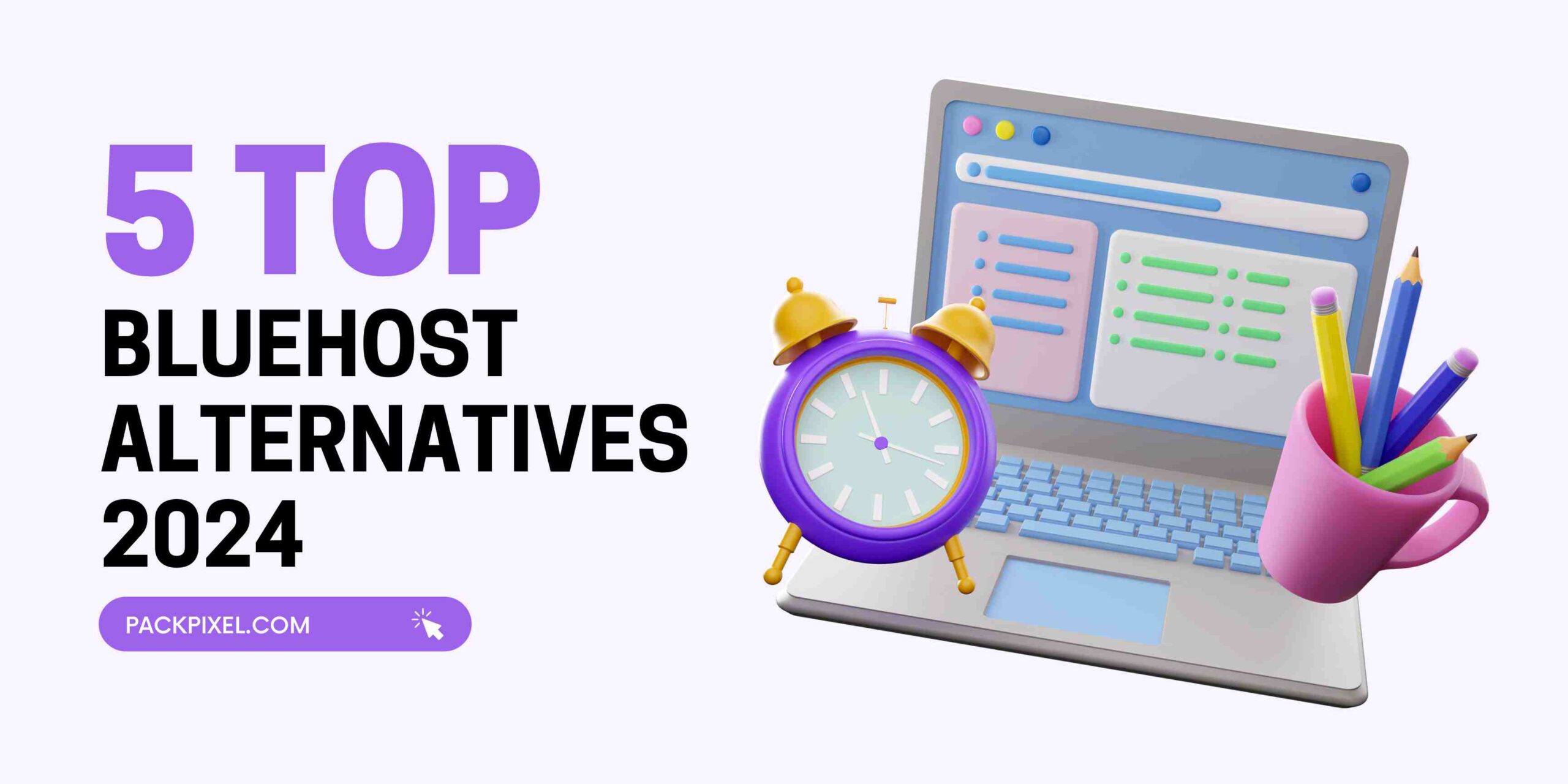Google Forms are great for collecting data, but often times you want to make the text in your form bold.
You can’t just click on “Bold” in Google Forms. It’s not that easy! There is no way to do it with one click or by using a keyboard shortcut.
Here are three ways to easily bold text within a Google Form field. All of these tricks work in Chrome and Firefox browsers. I’m sure they will also work on other major web browsers as well, but I haven’t tested them all yet so please let me know if you have any issues with this process working outside of Chrome and Firefox.
UNLIMITED DOWNLOADS: 50+ Million Resume Templates & Design Assets
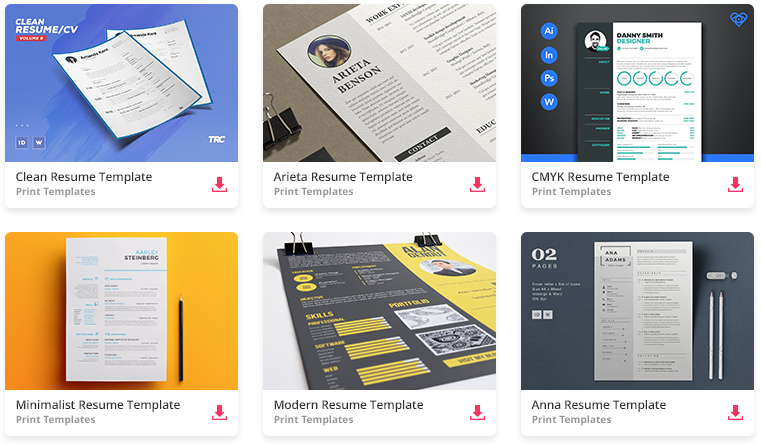
All the Resume Templates you need and many other design elements, are available for a monthly subscription by subscribing to Envato Elements. The subscription costs $16.50 per month and gives you unlimited access to a massive and growing library of over 50 million items that can be downloaded as often as you need (stock photos too)!
The bold text feature in Google Forms is one of the most useful features. It can be used to emphasize words, phrases and even whole sentences. However, you need to know how to use it correctly or risk looking like a fool with all your text in different sizes.
In this article, we’ll go over everything you need to know about using bold text in Google Forms so that you too can have some nice looking formatting for your work. Let’s get started!
How to Bold Text in Google Form? (Without Using 3rd Party Website)
Google Form is a great tool, but it doesn’t have the ability to make text bold. This can be frustrating when you are trying to emphasize important information on your form.
There are two ways you can bold text in Google Form without using any third-party website or software. One way requires to add an add-on of your Google form and the other method requires using a 3rd party website called Lingojam. Both methods work well, so choose whichever one works best for your situation!
Let’s take a look at the First methods below…
Method 1: Bold Text Formula (Step-By-Step)
Step 1: Create a Google Form
Go to Google Form a create one as you need. If you don’t know how to create a google form, please skip this article and read this article on how to create a google form within 5 minutes.
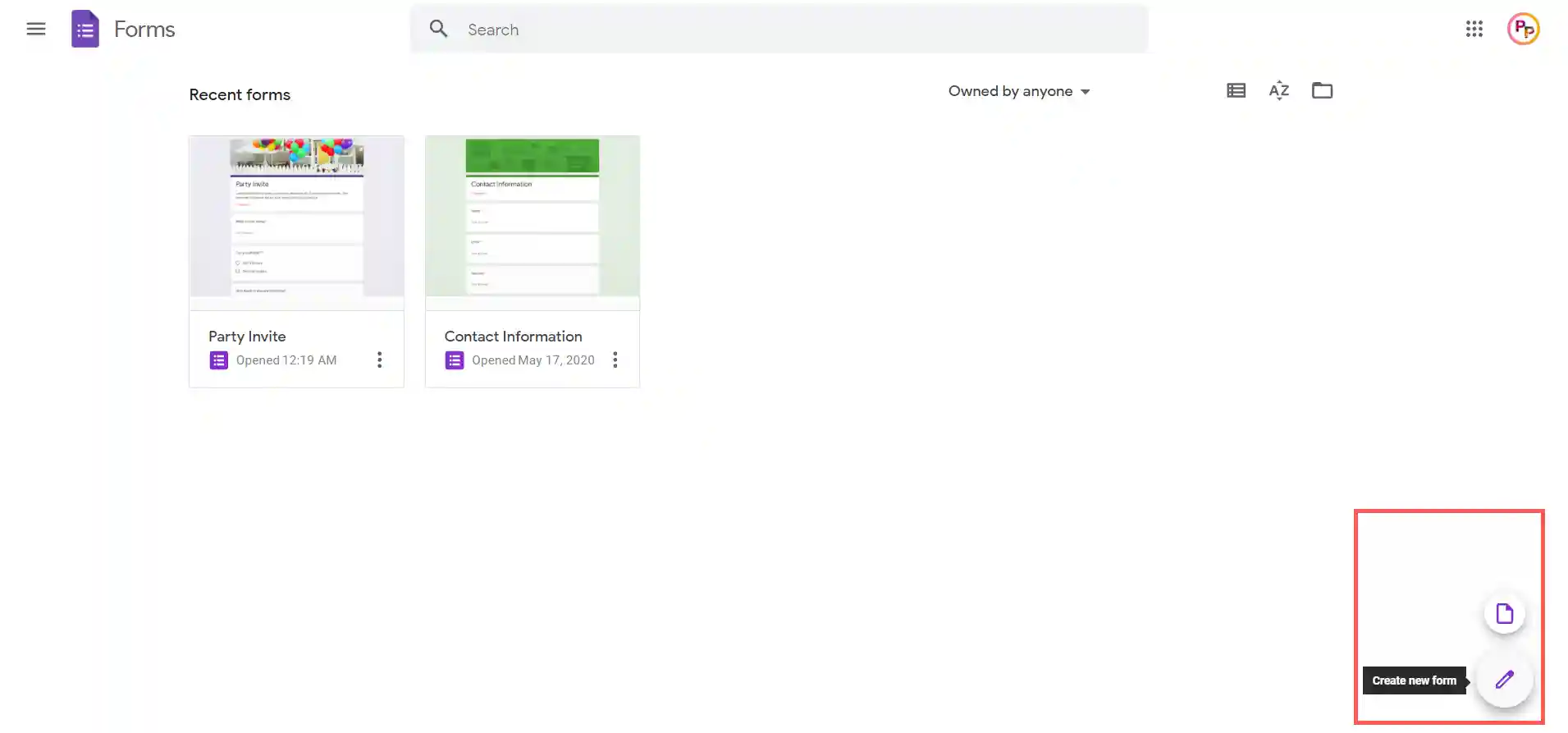
Step 2: Add a Text Elements in Google Form
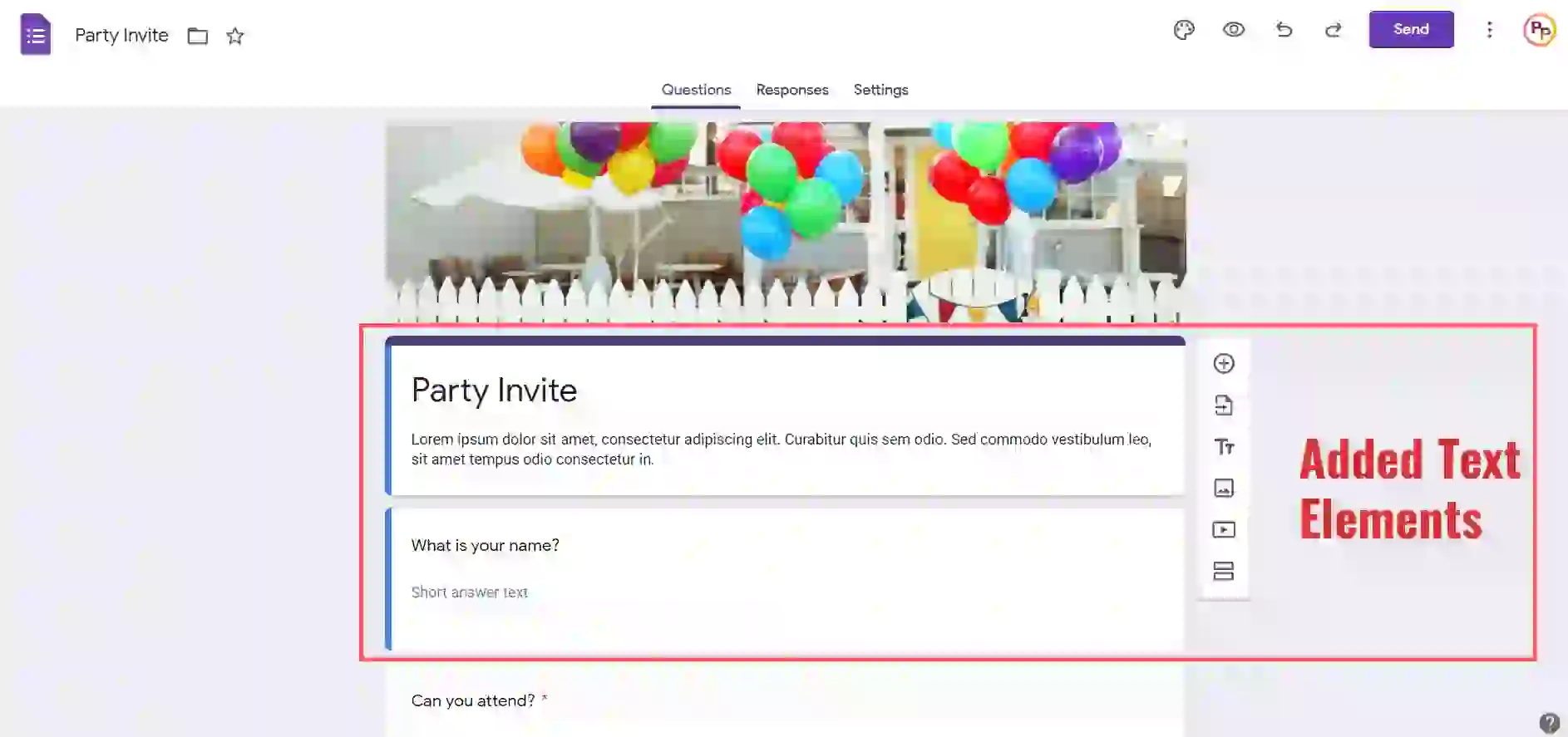
Step 3: Click More and Go to Add-Ons
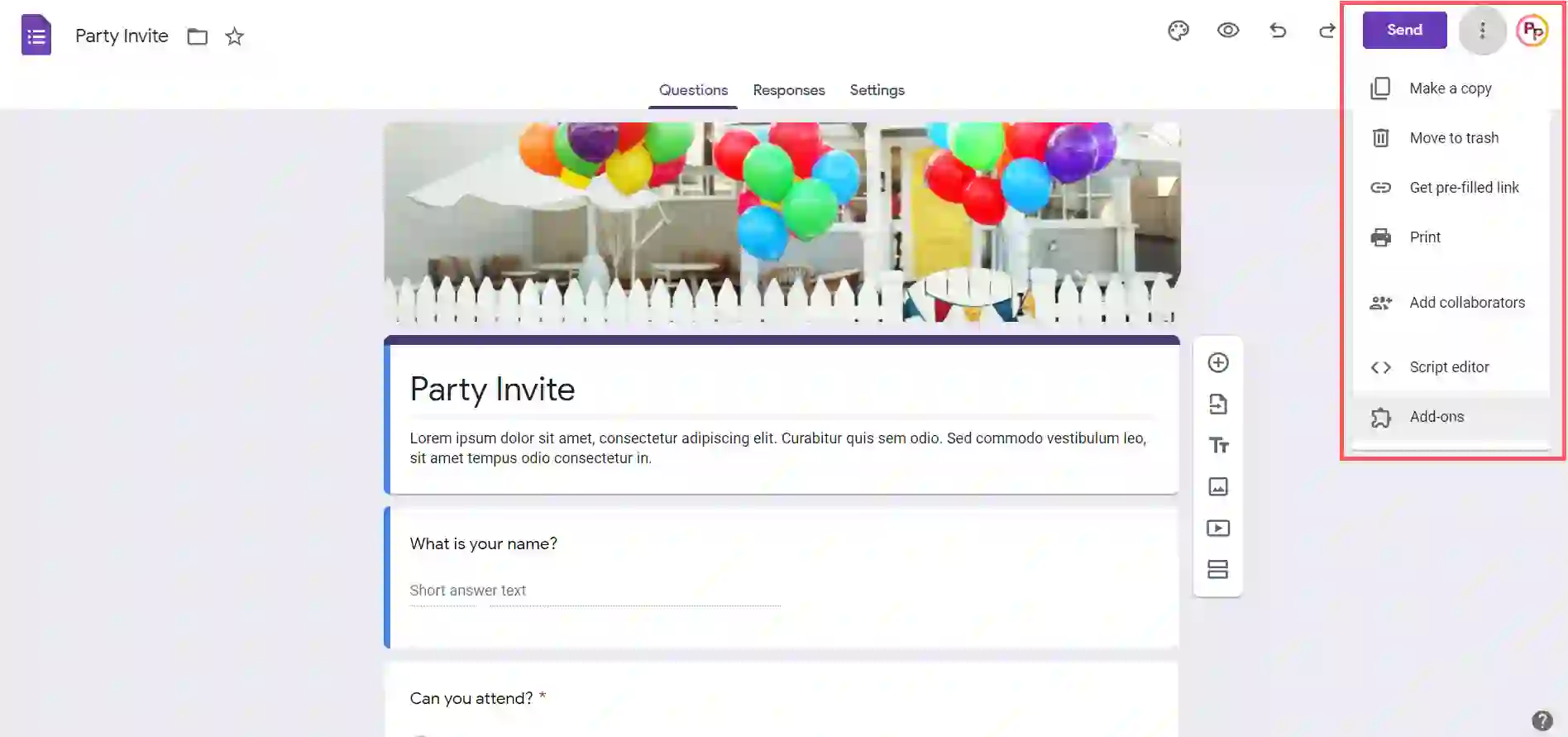
Step 4: Search Apps “Font Upgrade” By Robert Theriault
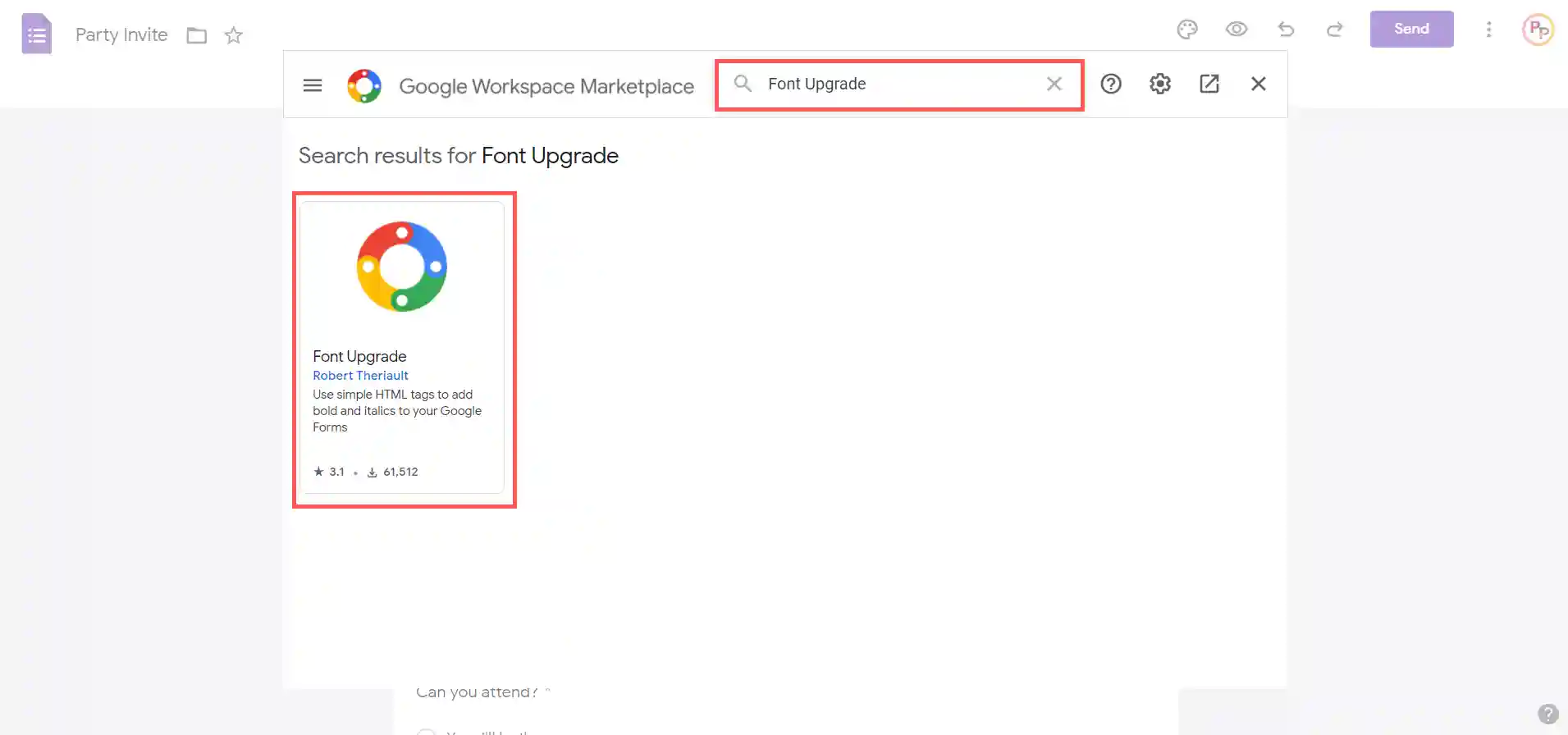
Step 5: Click and Install Font Upgrade App
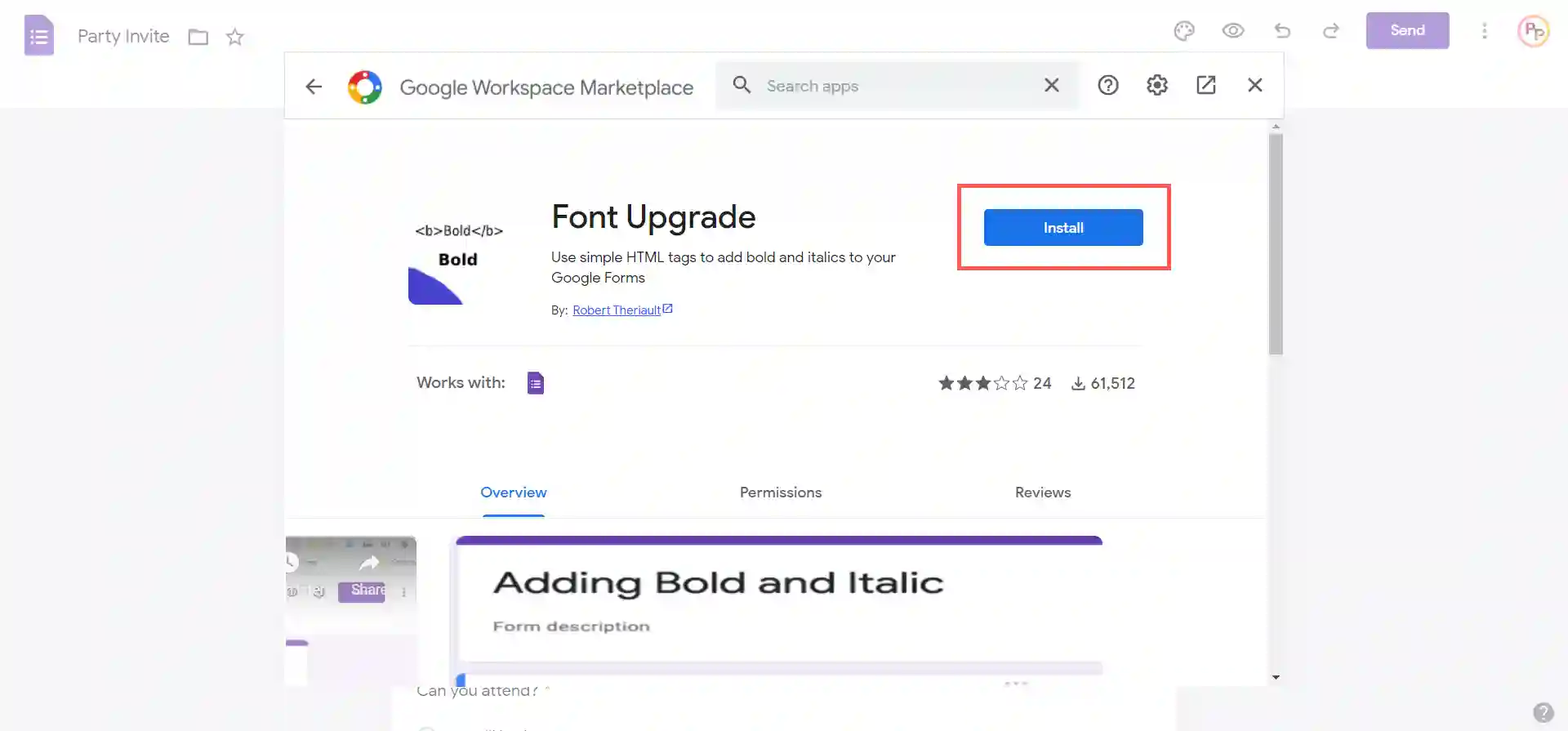
Step 6: Sign in With your Google Account and Allow it
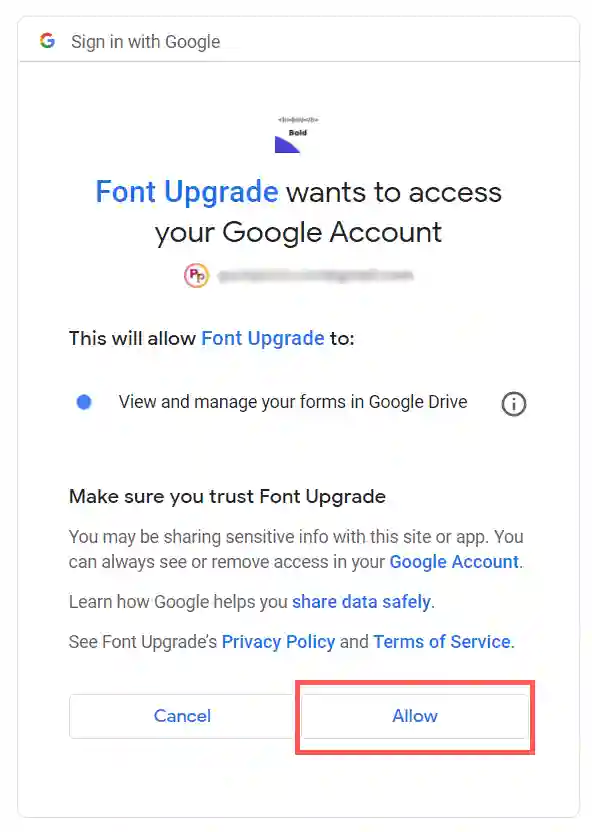
Step 7: Refresh or Reload Your WebPage Once
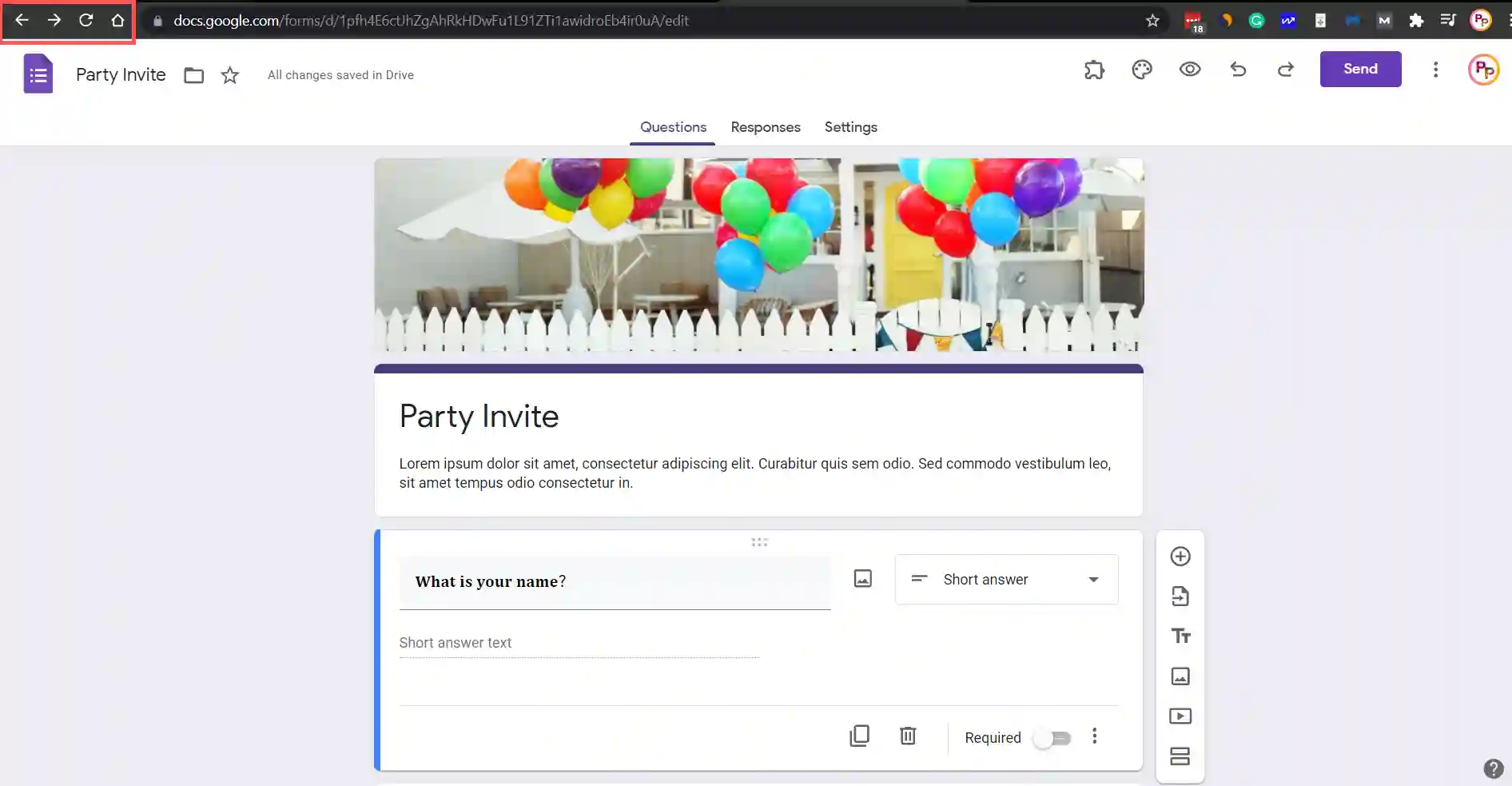
Step 8: Go to Your Text and Add Simple HTML Code
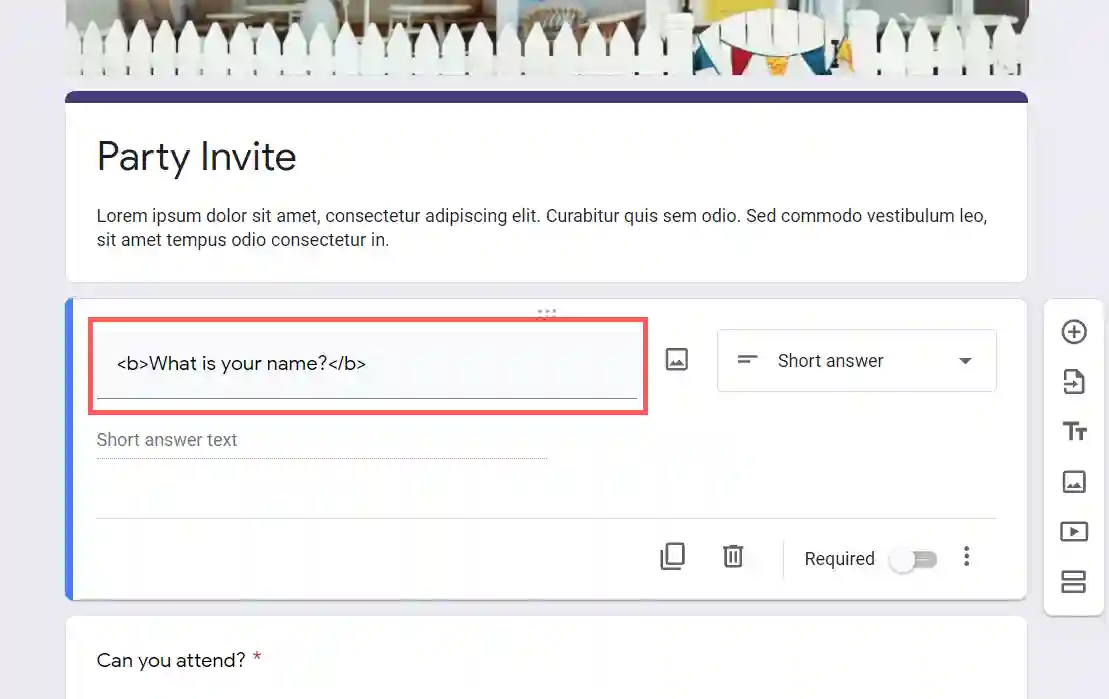
Step 9: Click Add-ons Icon On the Top
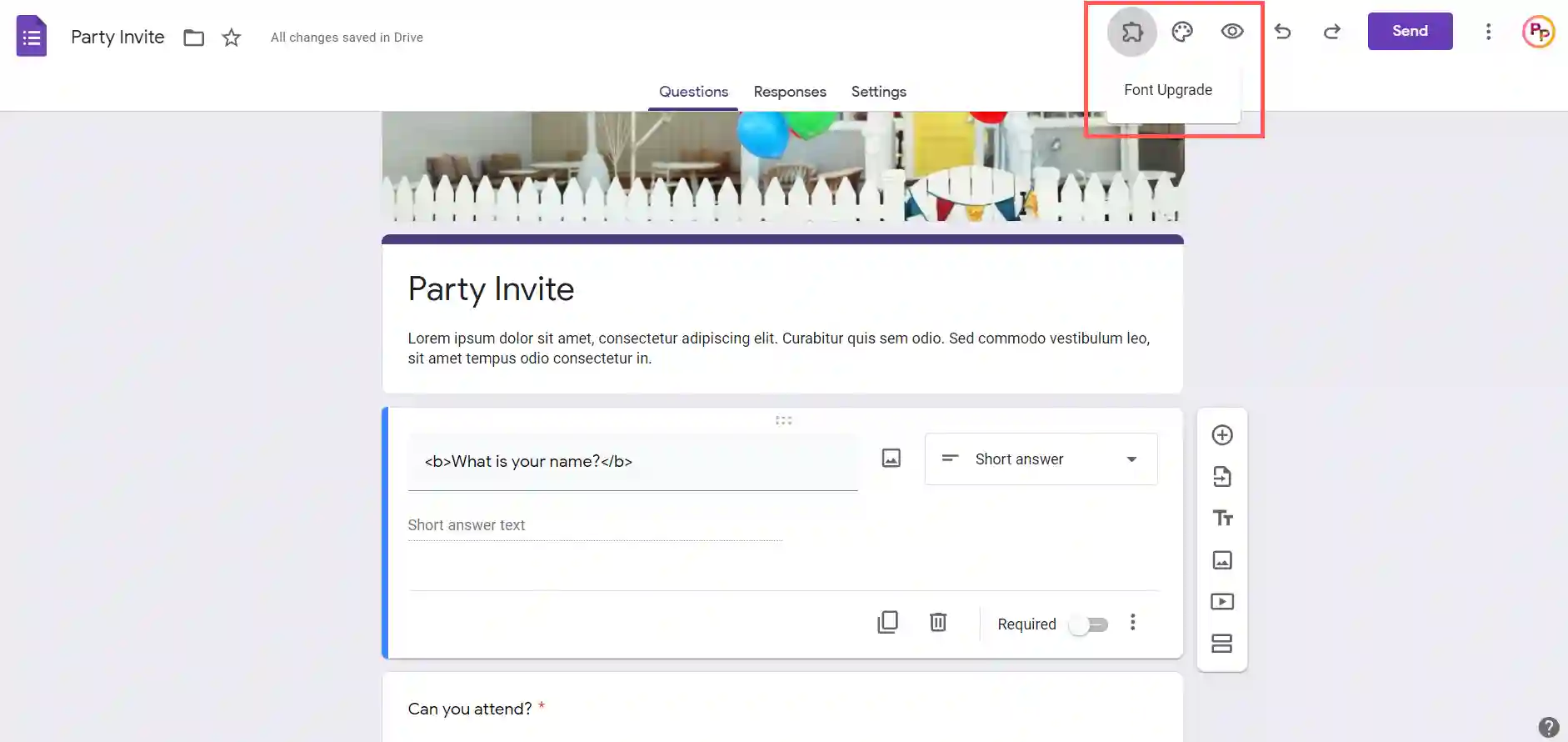
Step 10: Click Font Upgrade App and Then Click Update Fonts
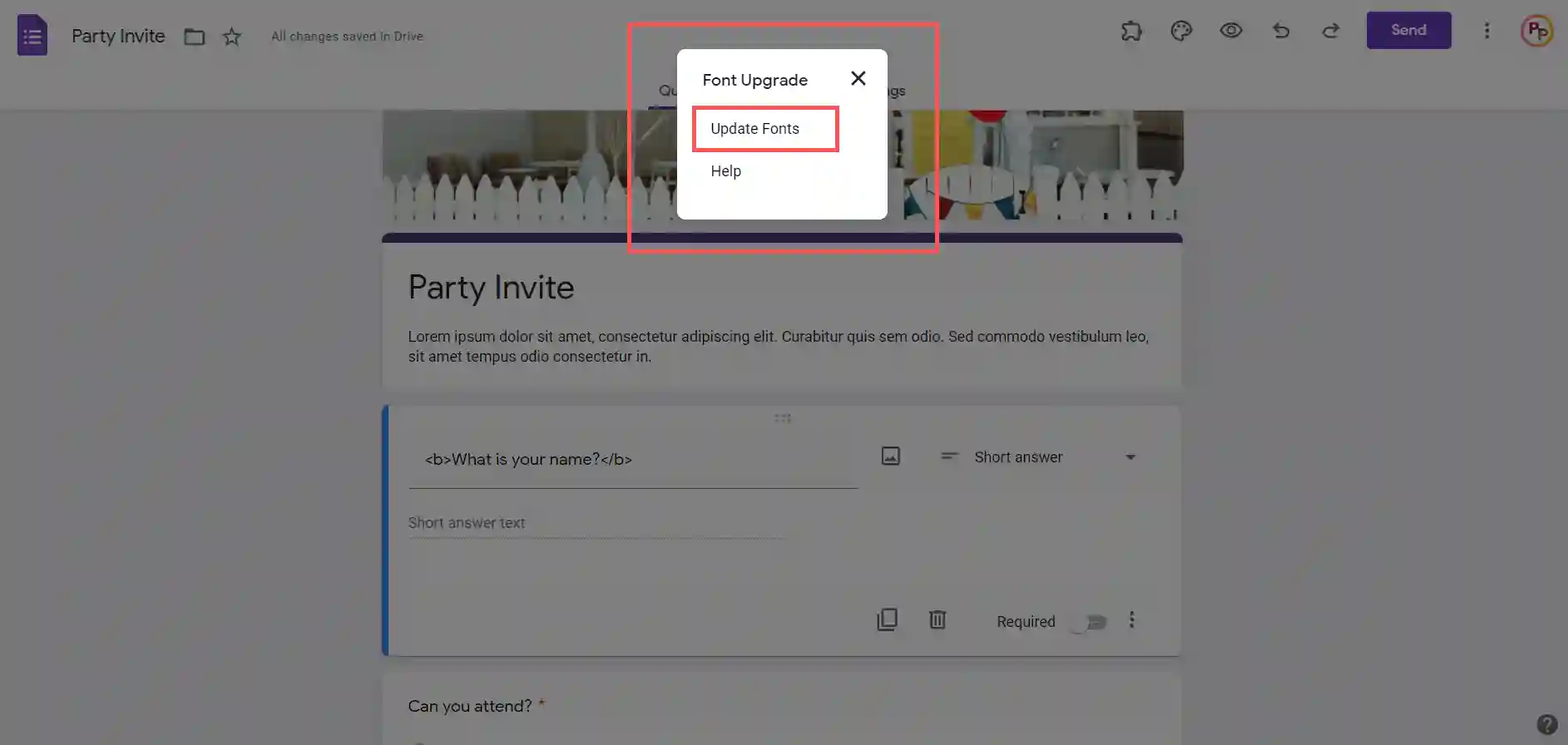
Step 11: Here is the Google Form Bold Text (Final Result)
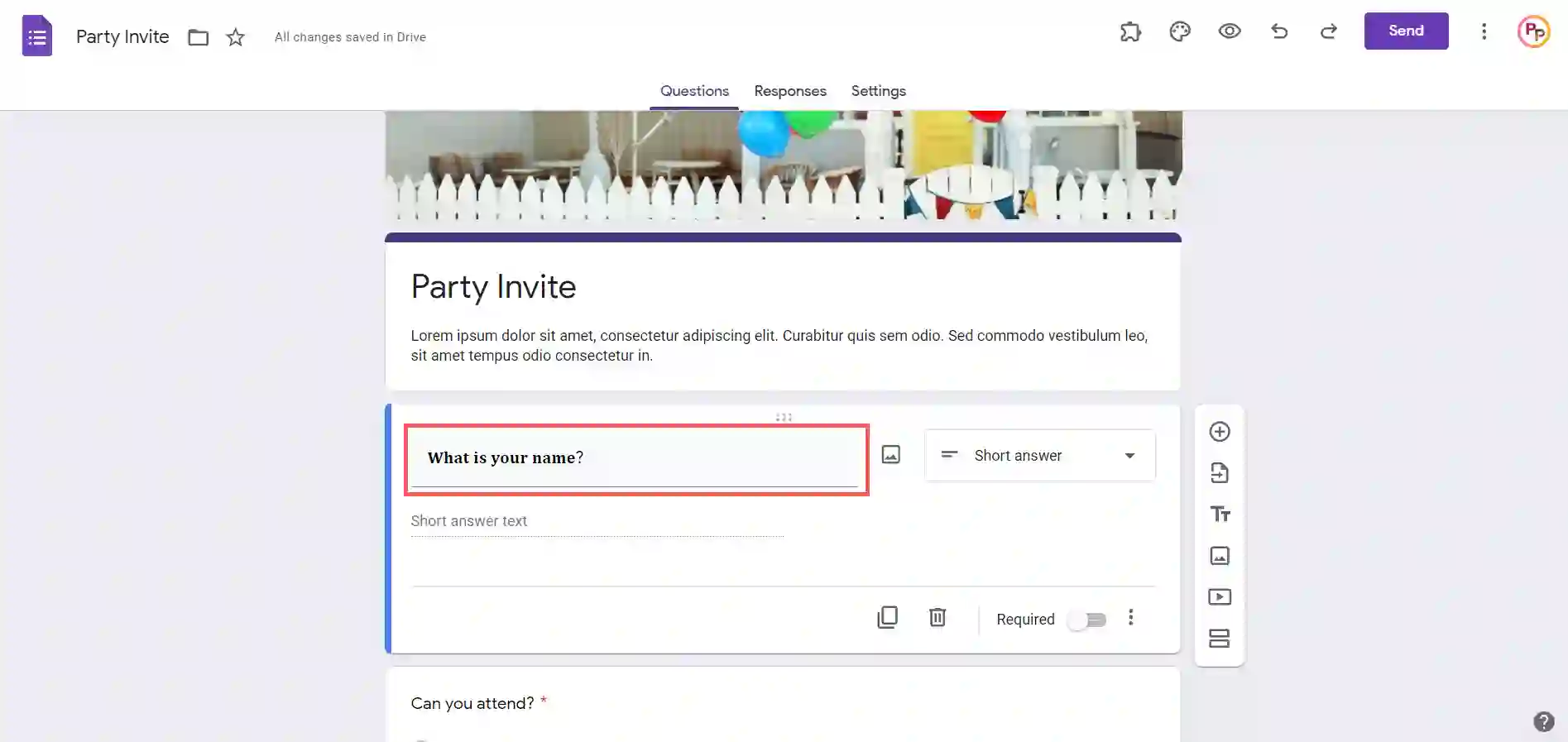
Method 2: Bold Text in Google Form? (Using 3rd Party Website)
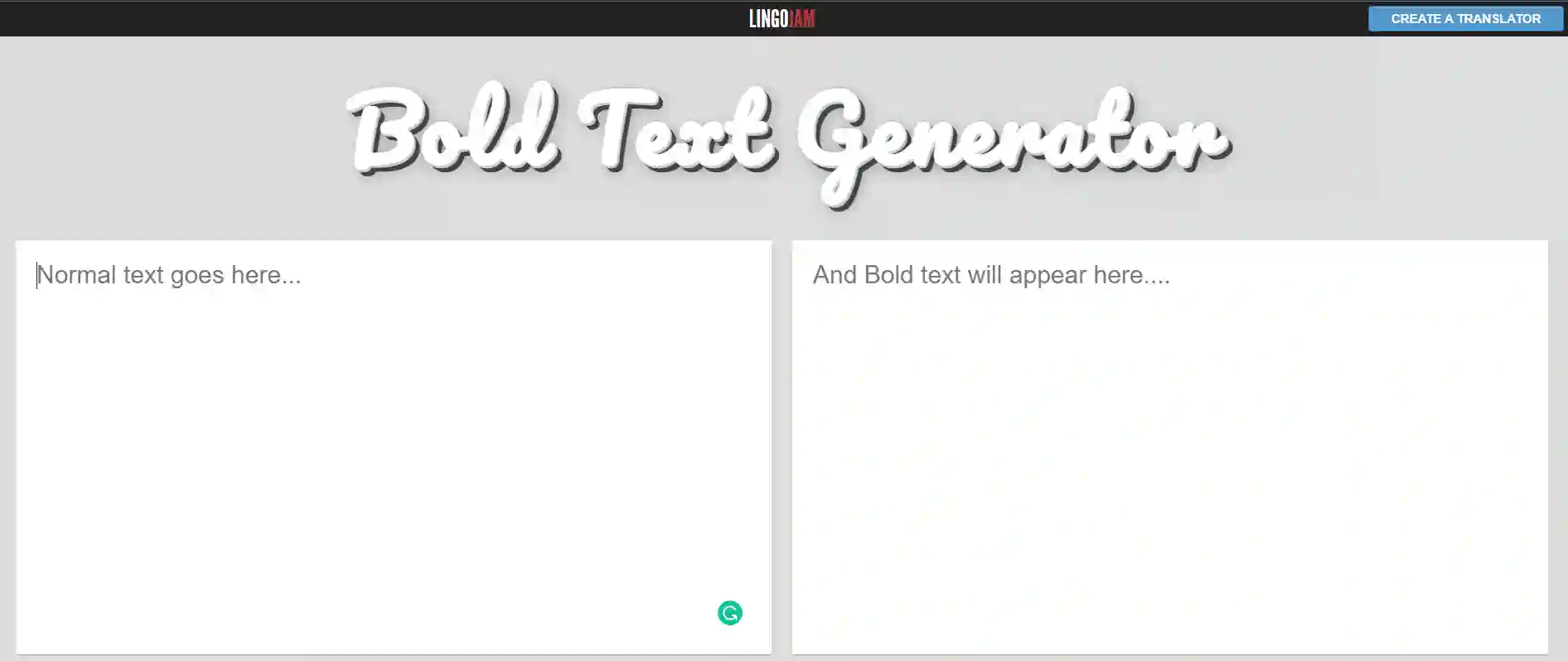
This is a quick guide on how to bold text in Google Forms using the 3rd party website Bold Text Generator. if you want to know, which is the easiest way to bold text in Google form. Then I will highly recommend you to use a 3rd party website like Bold Text Generator by Lingojam.
If you’ve ever tried to bold text in Google forms, you know it’s not possible without help from an outside source. I’ll show you how easy it can be by creating a form that uses this tool and then embedding that text into Google Form.
UNLIMITED DOWNLOADS: 50+ Million Resume Templates & Design Assets
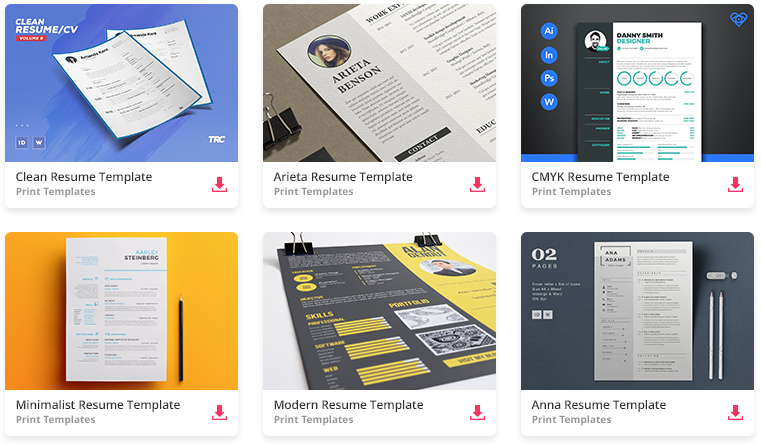
All the Resume Templates you need and many other design elements, are available for a monthly subscription by subscribing to Envato Elements. The subscription costs $16.50 per month and gives you unlimited access to a massive and growing library of over 50 million items that can be downloaded as often as you need (stock photos too)!
First, go to Bold Text Generator by Lingojam. Next, on the left-hand side, you will see a box that is called “Normal Text Goes Here”. Paste your text or write your normal text. Then it will automatically generate various style fonts within a second.
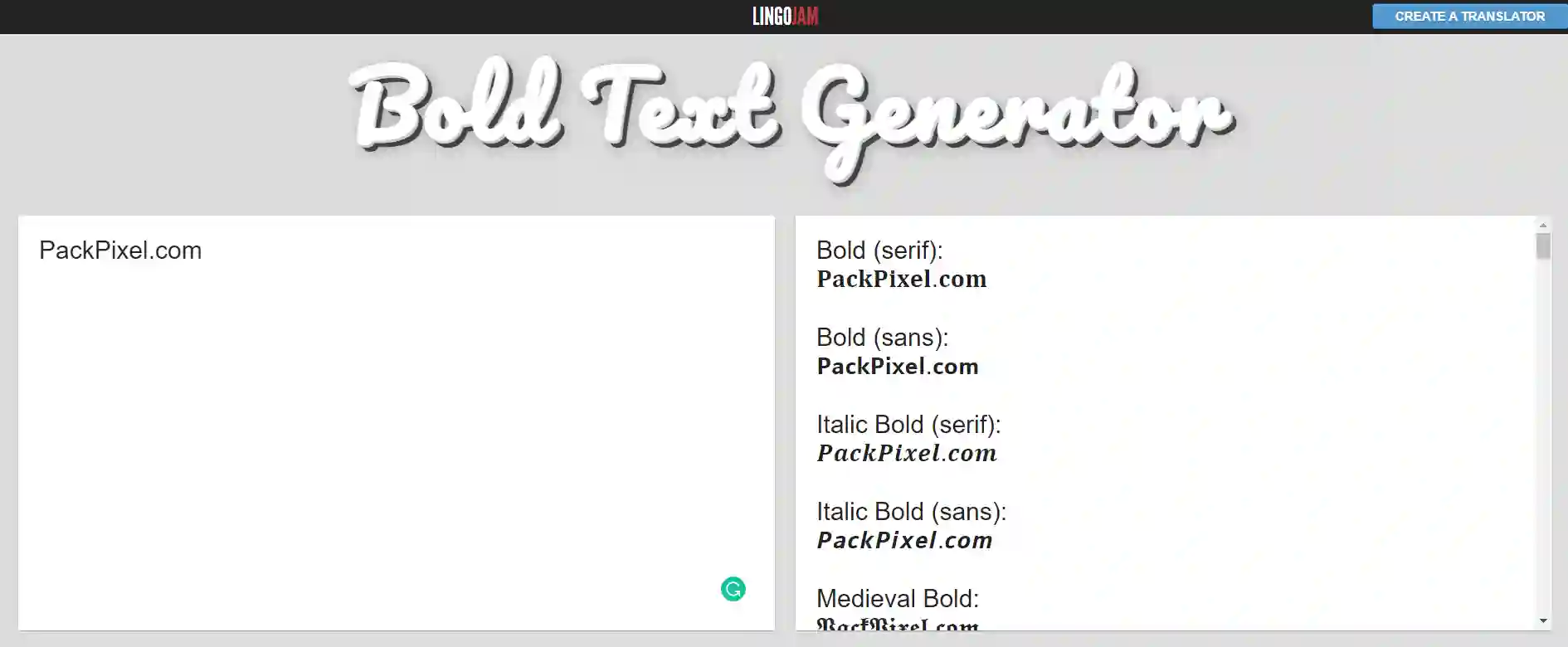
Can you Bold Text in Google Form Description?
The easiest way to bold text in google form is by using a 3rd party website. You can find them at Lingojam, which offers many other editing functions for forms for free. You can create a whole Google Form description in just a moment. You just have to copy your original text and paste it to the lingojam tool.
Here is a helpful youtube video that is all about how to bold and style text in Google Form.
This site is a collaboration tool that provides a powerful, free and versatile editor for any type of text created with CSS design by the user. It’s simple to use, browser-based and can be accessed from any computer with an internet connection. Whether you’re looking for excerpts of text for online posts or a serious amount of information to publish on your blog, this site will come in handy whenever you need more emphasis on your words!
In addition, you can also paste content from other websites or editing software such as Microsoft Word or Google Docs so that the formatting will not be disrupted when pasting in different sites!
FAQ
Can you bold or underline text in Google Forms at the same time?
Technically you can, the problem is that the resulting formatted text will not be seen by Google Forms.
If you use <b> or <u> to do this, they will both be converted to “text” in the response for Google forms. This would prevent them from being seen on your form’s submissions page. The easiest way to get around this is just to pick one and only use it throughout your form, then everything should work out correctly when users submit their responses!
Can you highlight bold words in Google Form?
Technically you can, Highlighted words in google forms will be bolded.
To highlight a word, you need to have it selected first before entering the formatting codes. To get the selection tool, either click on the Select button or hit F2 on your keyboard. The mouse cursor should then change into a black rectangle with a 1-point line that changes into orange when hovering over text to indicate that it’s selected. Once you have highlighted your formatted words, enter HTML codes by highlighting them and replacing their plain text with the HTML code for Bolding them or Italicizing them or Underlining them or Myriad of other neat looking formats you can create!
Is there a way to italicize bold words in a Google Form?
One of the easiest ways to italicize bold words in Google Forms is to use third-party websites like Lingojam.com. Google Forms has these features disabled, due to security reasons that we cannot discuss here; we acknowledge that this can be frustrating for users and apologize for any inconvenience it may cause!
UNLIMITED DOWNLOADS: 50+ Million Resume Templates & Design Assets
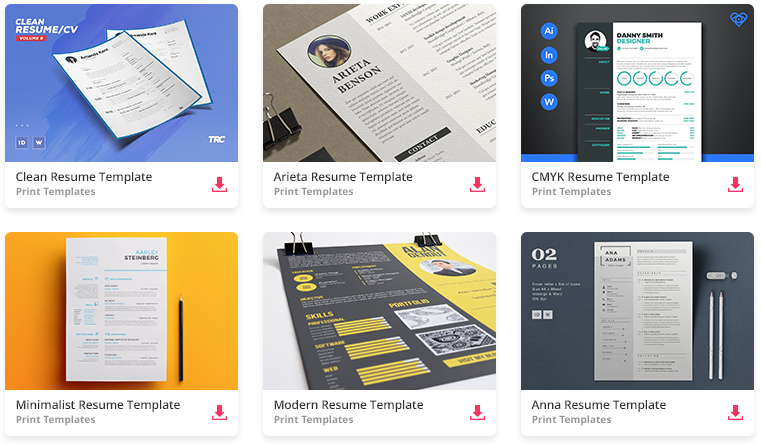
All the Resume Templates you need and many other design elements, are available for a monthly subscription by subscribing to Envato Elements. The subscription costs $16.50 per month and gives you unlimited access to a massive and growing library of over 50 million items that can be downloaded as often as you need (stock photos too)!
Conclusion
Google Forms are a great way to gather information from your customers. But what if you want to use bold text so that it’s easier for them to read?
If you’ve read this far, I’m guessing you’re looking for a quick answer to bold text in Google Forms. The simple solution is to use the 3rd party website Lingojam Bold Text Generator at the beginning of your sentence or word. This will automatically make that letter or word appear as a bold font on screen and will be searchable when editing your form later on. Have fun with it!