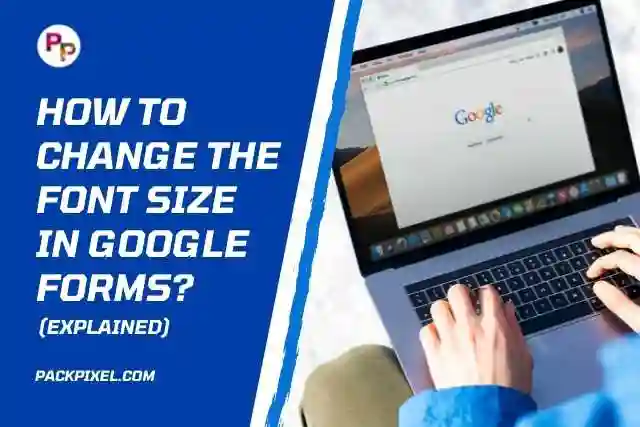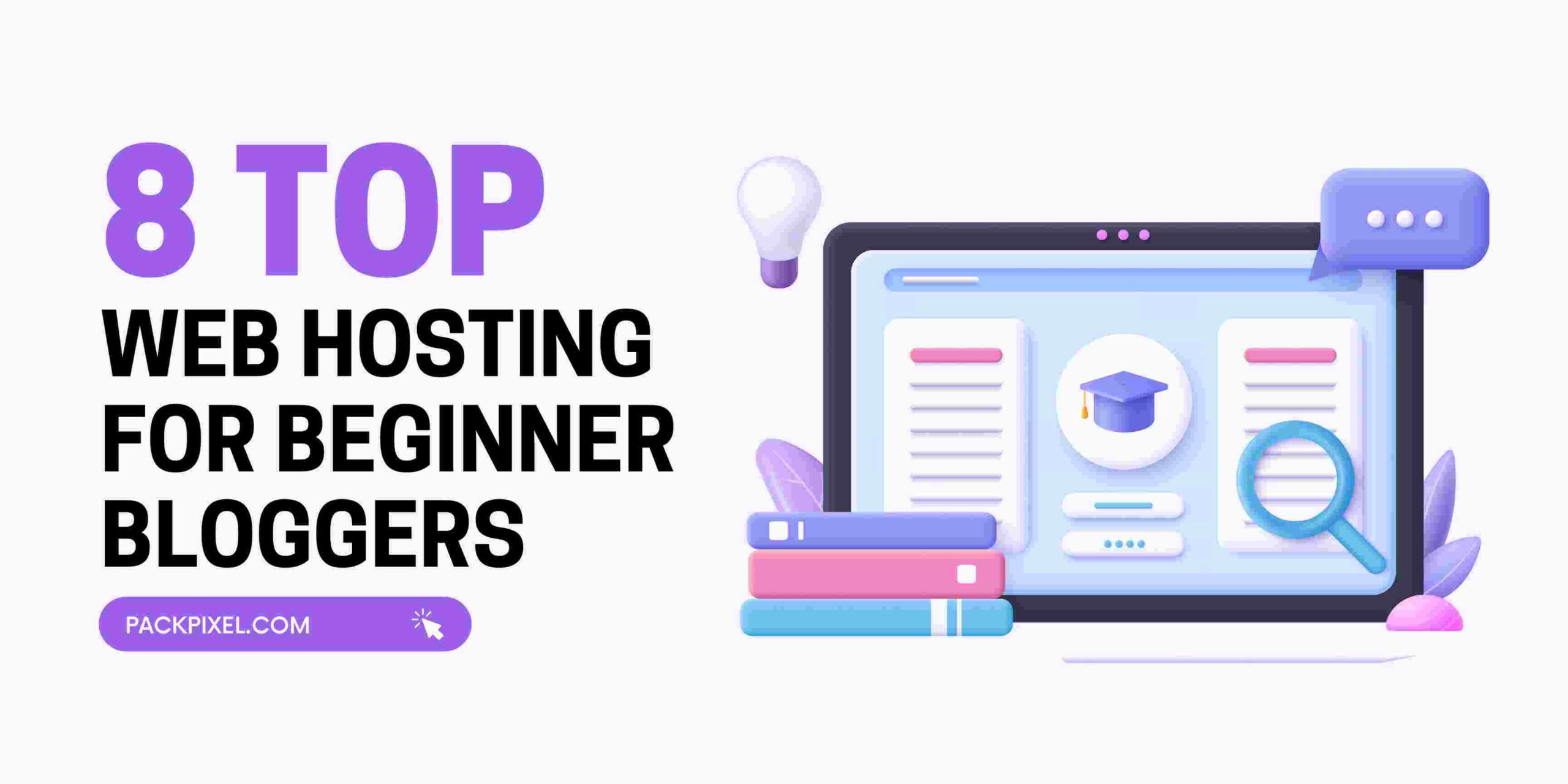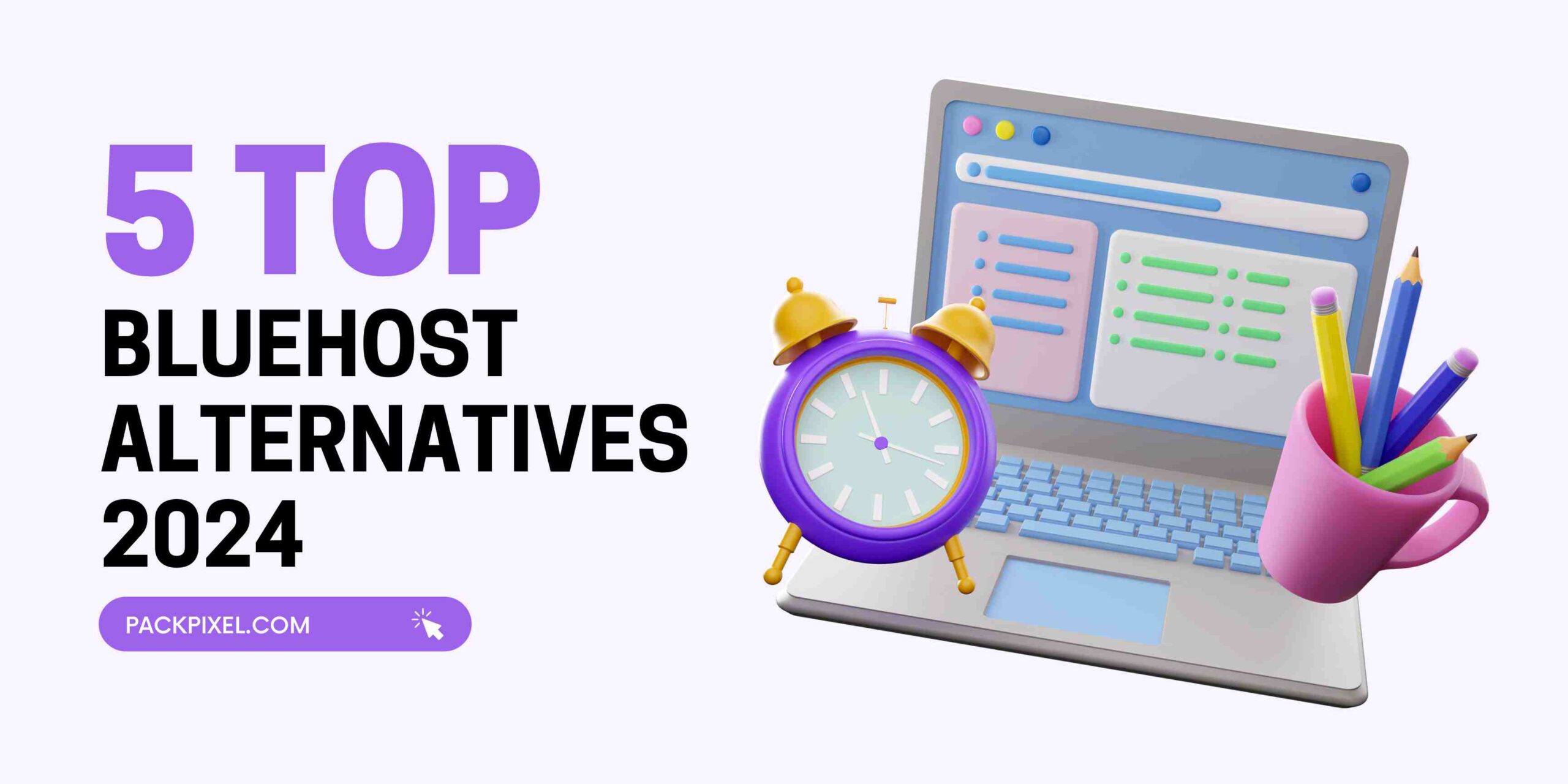While Google forms is an excellent platform for creating custom forms for free, it doesn’t have the best customization options. One of the most annoying things is that you can’t change the fonts or font sizes on Google forms. So, you are just stuck with the fonts they provide you, and you have got nothing to add to that.
Now, what’s the solution there. Well, there are only two things you can do. You can either change the font style, or you can go for a Google forms alternative. I will take you through both methods here.
Changing the font style in Google forms
Sometimes changing the font style can have an impact on the font size. Some font styles look larger than other ones.
There are usually two ways you can change the font style in Google forms. You can do it from Google form itself, which gives you four font style options. Or you can opt for a third-party add-on like Formfacade that works with G-suite extension.
Here, I will go through both ways so you can do however you want it.
Change from Google forms
- When you are about to create a new form, you get some icons on the top bar.
- There you will see an option called to customize the theme. Click on it.
- A pop-up window will appear; scroll to the end of it.
- You will see an option called font style.
- Click on it, and you get four different styles of font. Choose the one that you like.
Change font using Formfacade.
Now, if you want more options and control over the fonts, you can try using Formfacade. To do that, you will need to install the add-on from the G-suite marketplace. Here’s a link to that,
https://gsuite.google.com/marketplace/app/formfacade/743872305260
Then, you can proceed with the following steps-
- First, open up your Google form file. Then, click on the add-on icon right next to the theme customization.
- From there you have to choose Formfacade. Unless you have other add-ons, it will be the only option there.
- Once you click it, you will get options to customize the form. Select that option.
- Then a window will ask for permission to customize, click on “Proceed.”
- After that, your form will open in a new window with gear icons right next to all the fonts and boxes.
- To customize any font, you have to click on the gear icon. Then a new window will appear where you have to go to the fonts tab.
- From there, you can change the font style and size.
By the way, the font customization is a paid feature after the 7-day free trial. Also, changing the font sizes will require basic CSS knowledge.
Using Google Forms as an alternative
Now, this is a good option for people who need forms for their work purpose all the time. Because most of the alternative form builders are paid apps. So, if you don’t need forms regularly, it’s just a waste of money to customize the font style and size.
Here are the top 5 Google forms alternatives you can try out.
- WPForms
- Microsoft Forms (Free with Microsoft 365 subscription)
- Formidable Forms
- Pabby form builder
- Zoho Forms
Conclusion
If you don’t need a lot of forms and it’s once in a blue moon thing for you, you shouldn’t spend money on apps. These apps can get quite pricey just for customizing a font in one of your forms. However, you can go for the free trials for a limited time, but that’s a one-time thing.
So, considering everything, you can’t do much about customizing fonts in your Google form without paying the price.