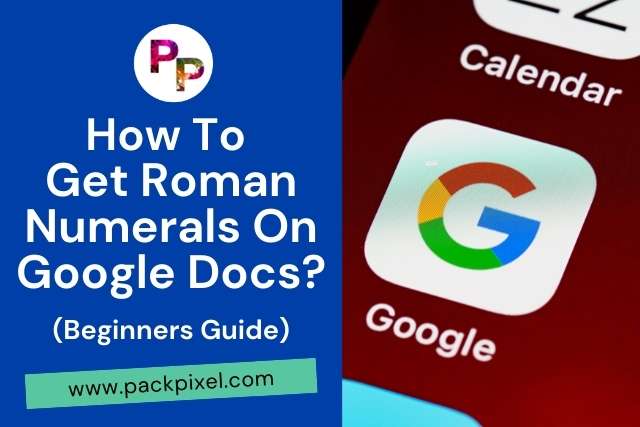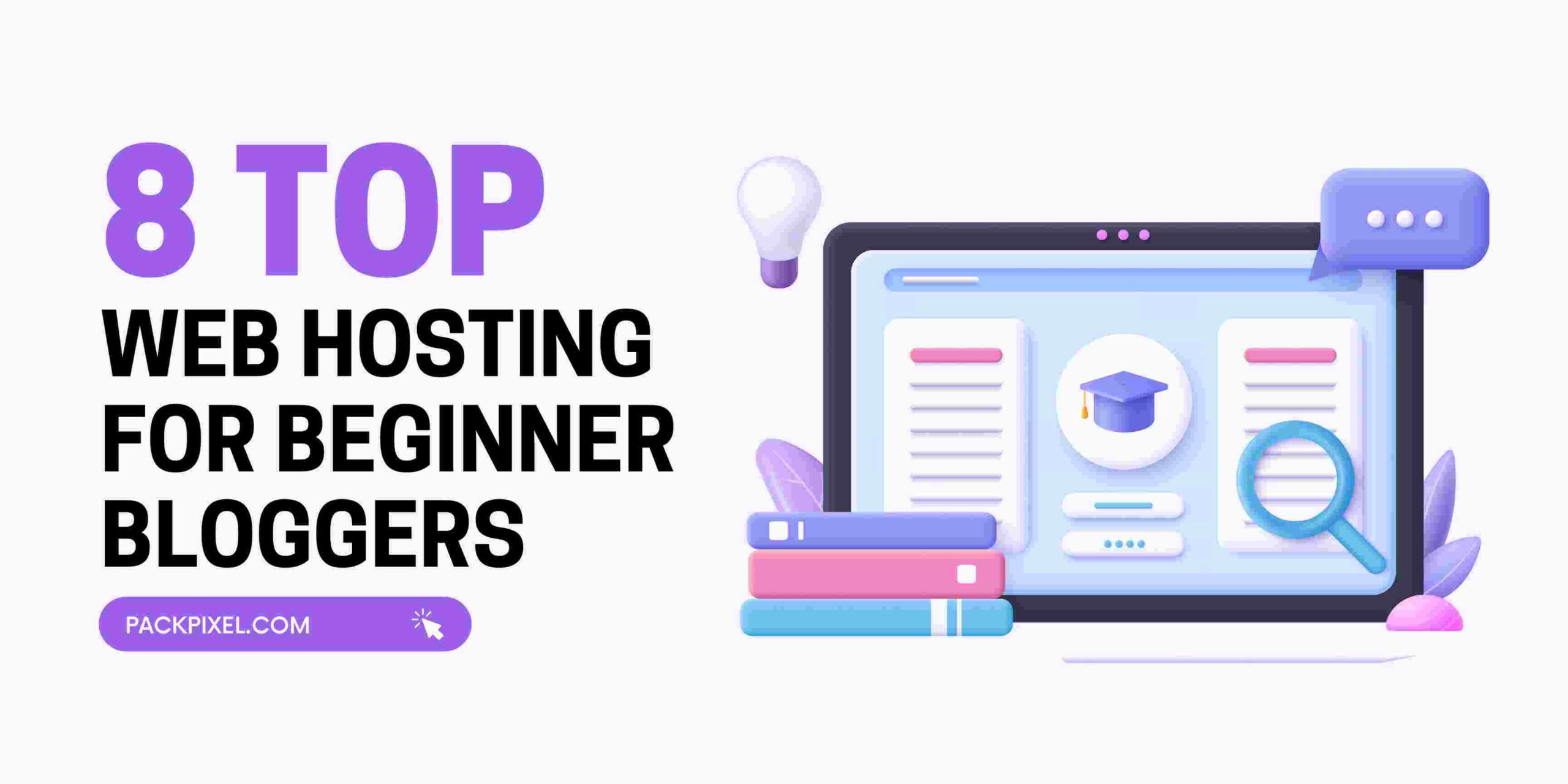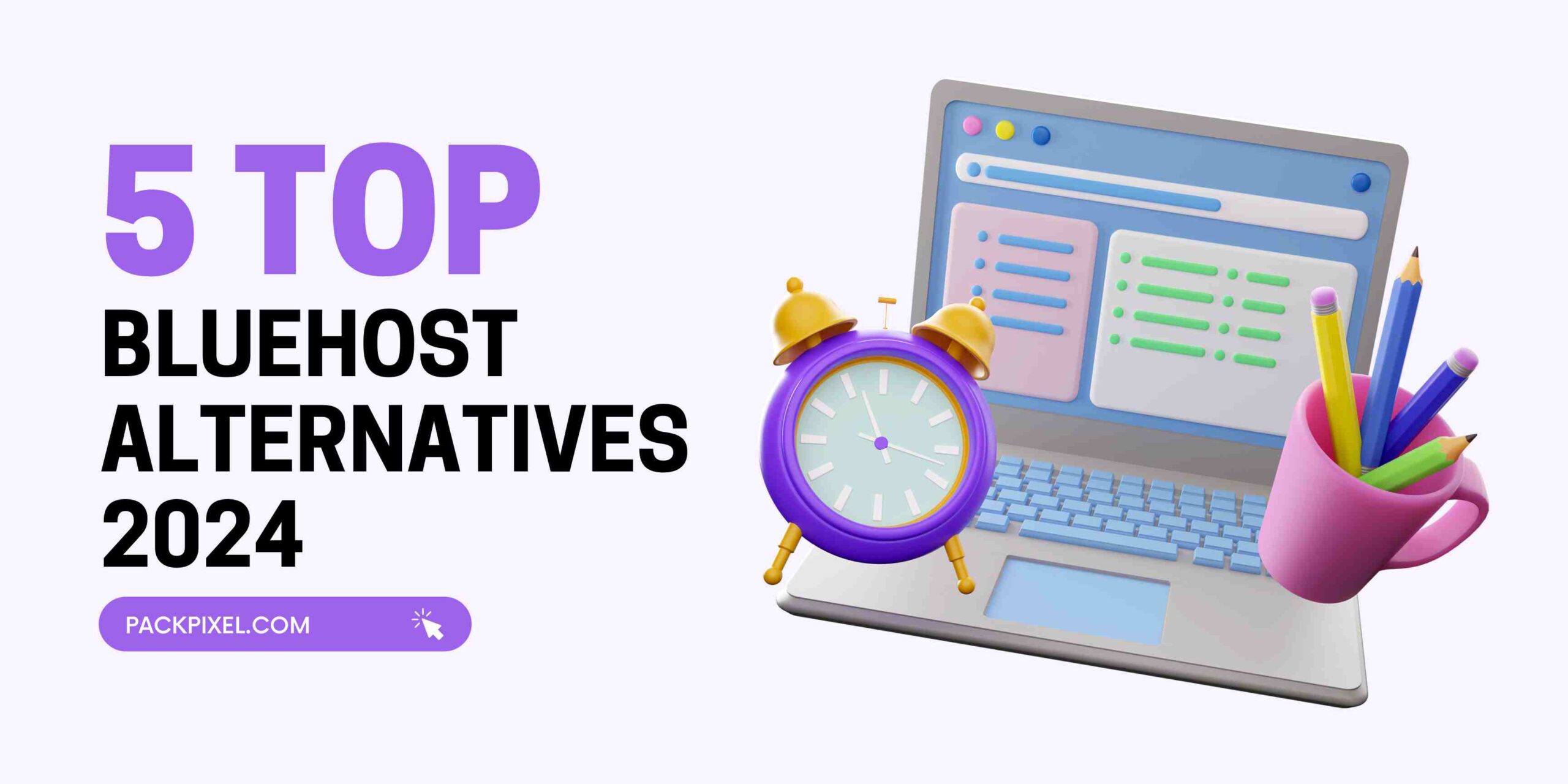I basically use the regular numbers in my writing. But some time ago I needed roman numerals for my university project paper writing. However, I couldn’t find roman numerals on my most used Google docs where I write most of my writing.
The roman numerals are the letters that are used to represent numbers in the Ancient Rome. These numbers were used in the old times but it’s still used in the modern days like in the book, movie, magazine or in the music album name.
The first time I actually used Roman Numerals was in my university projects. I needed to make a title page and I had no idea how to do it. I looked up how to create them and surprisingly they were not hard to create.
2 Ways To Get Roman Numerals in Google Docs
- Method 1: Go To Google Doc> Open A New Doc> Click On Insert> Click On Special Characters> Type Roman in The Search Box.
- Method 2: Go To Google Doc> Open A New Doc> Click On Numberd List Option> From The List Find Roman Numerals
We will discuss here how to write roman numerals on google docs step by step with helpful images. So read carefully and resolve your roman numerals problem once and for all.
Method 1: How To Insert Roman Numerals In Google Docs
It’s annoying when you have to type out long numbers and there isn’t an easy way to insert roman numerals into your documents. With these simple steps, you can easily insert Roman numerals into your document.
Step 1: Go To Google Docs
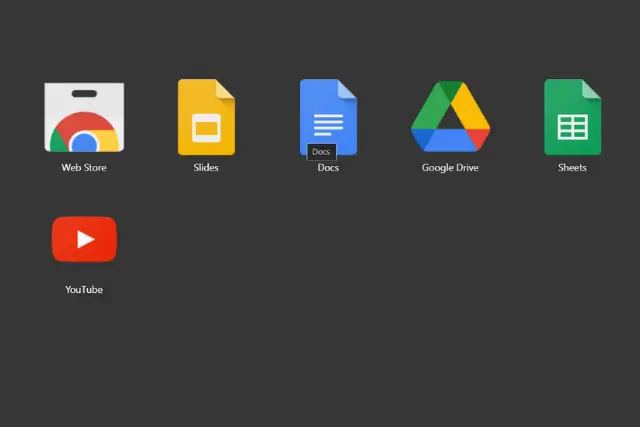
Step 2: Open A New Doc
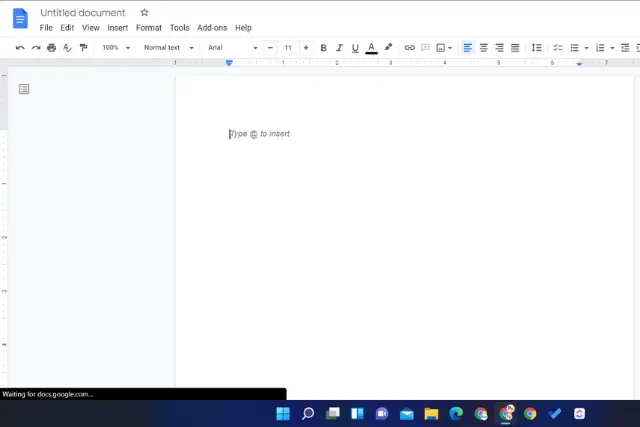
Step 3: Click On Insert From The Top Menu Bar
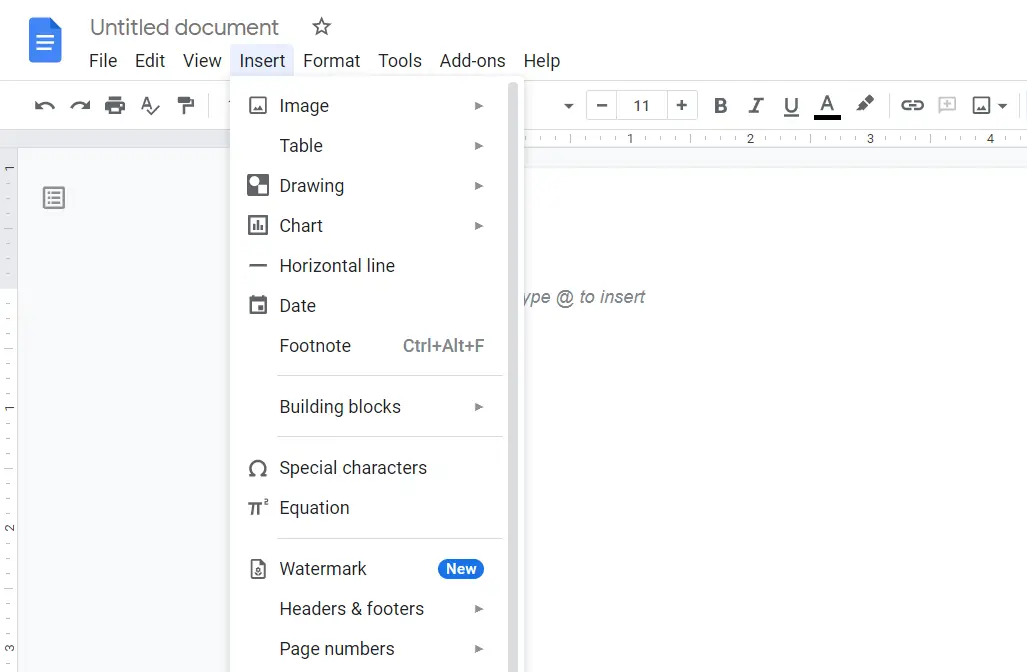
Step 4: Click Special Characters Option From The Menubar
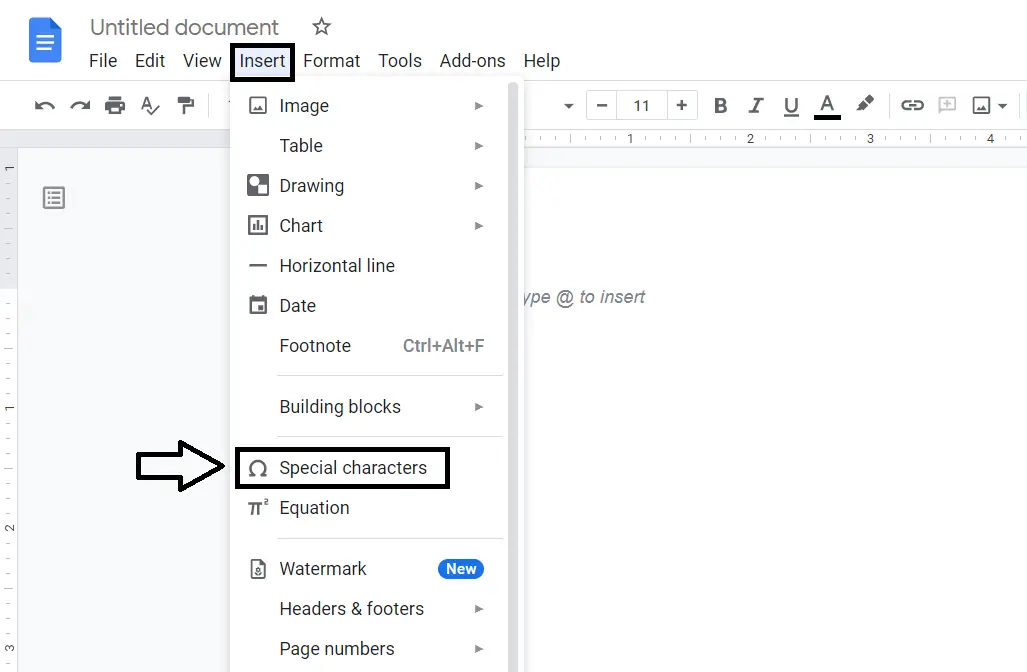
Step 5: Type Roman in The Search Box
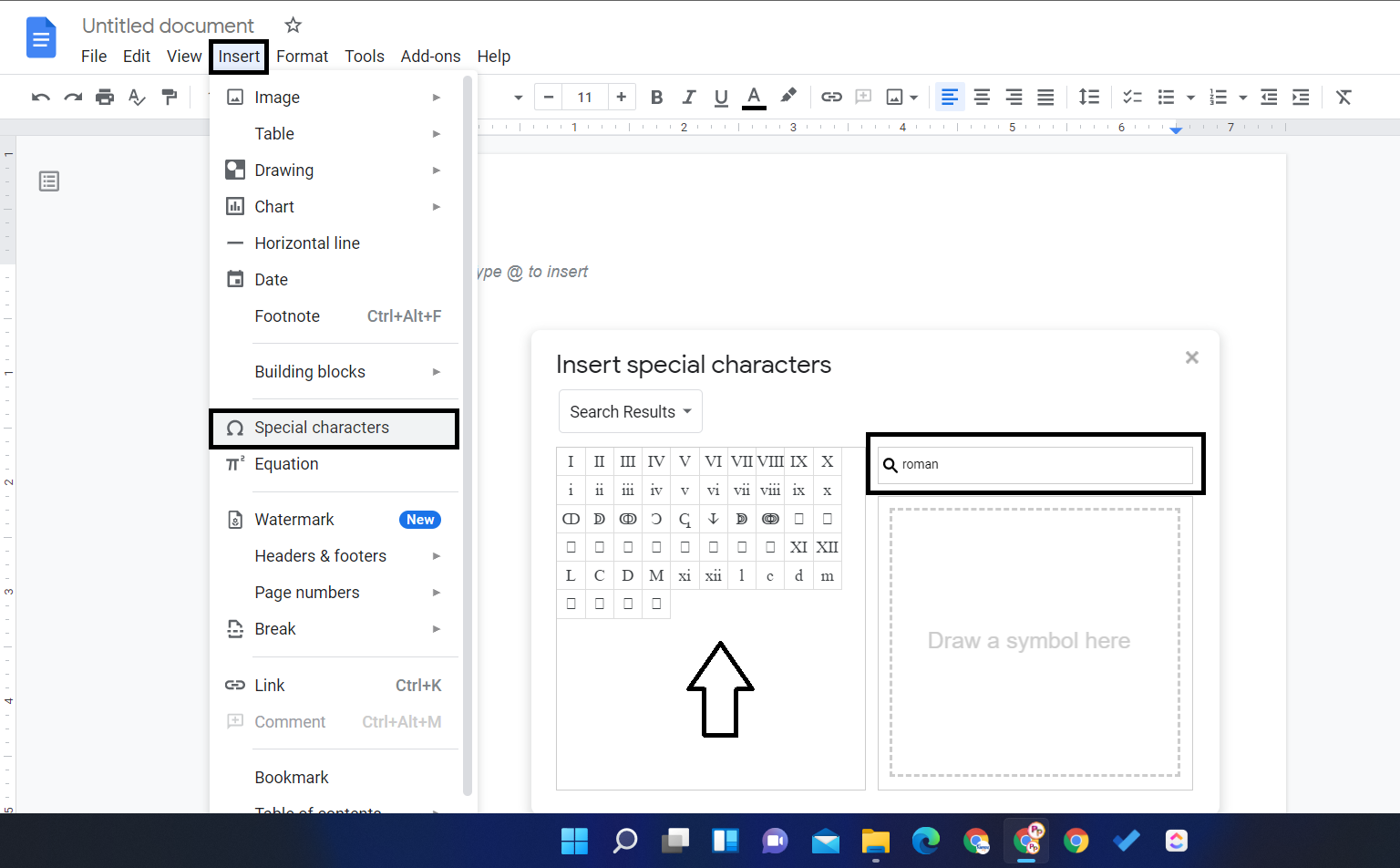
Method 2: How To Insert List A Of Roman Numerals In Google Docs
Step 1: Go To Google Docs
Step 2: Open A New Doc
Step 3: Click On Numberd List Option
Step 4: From The List Find Roman Numerals Characters
Conclusion
We hope you enjoyed our post about how to get Roman numerals on Google Docs! This is a great tool for teachers, students, and anyone else who needs to do simple calculations on a daily basis. If you have any questions regarding this blog, please contact us anytime. Thank you for reading, we are always excited when one of our posts is able to provide useful information on a topic like this!