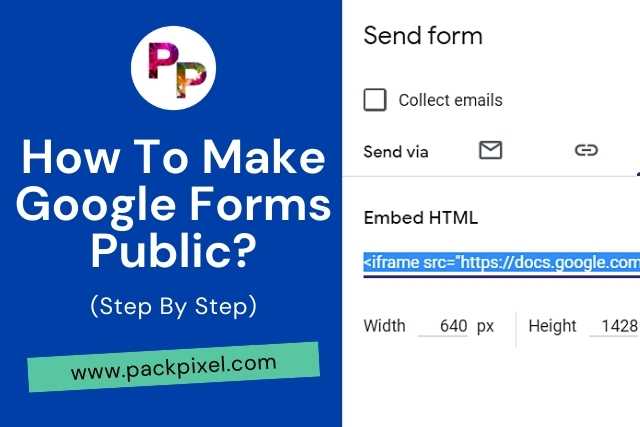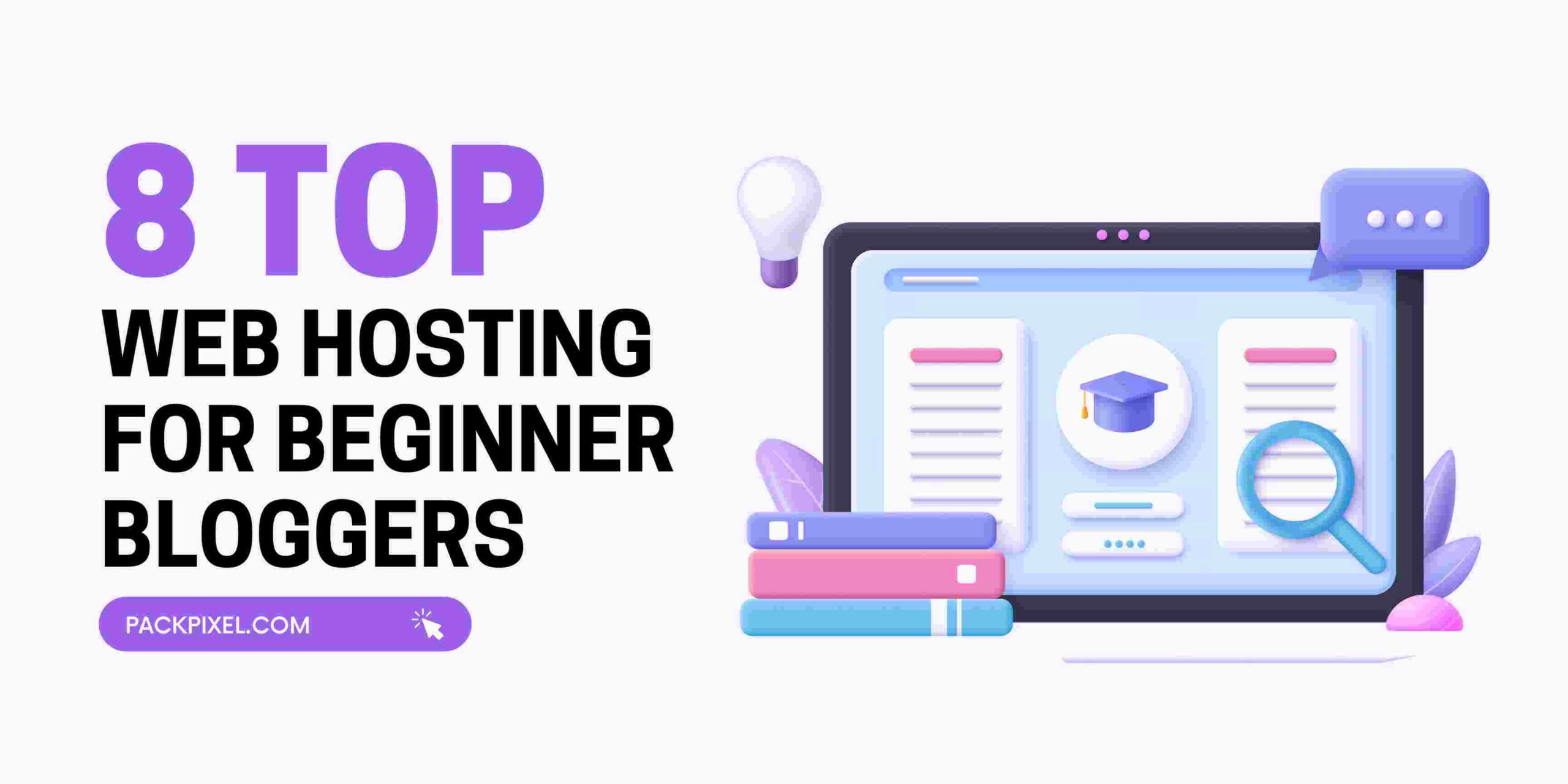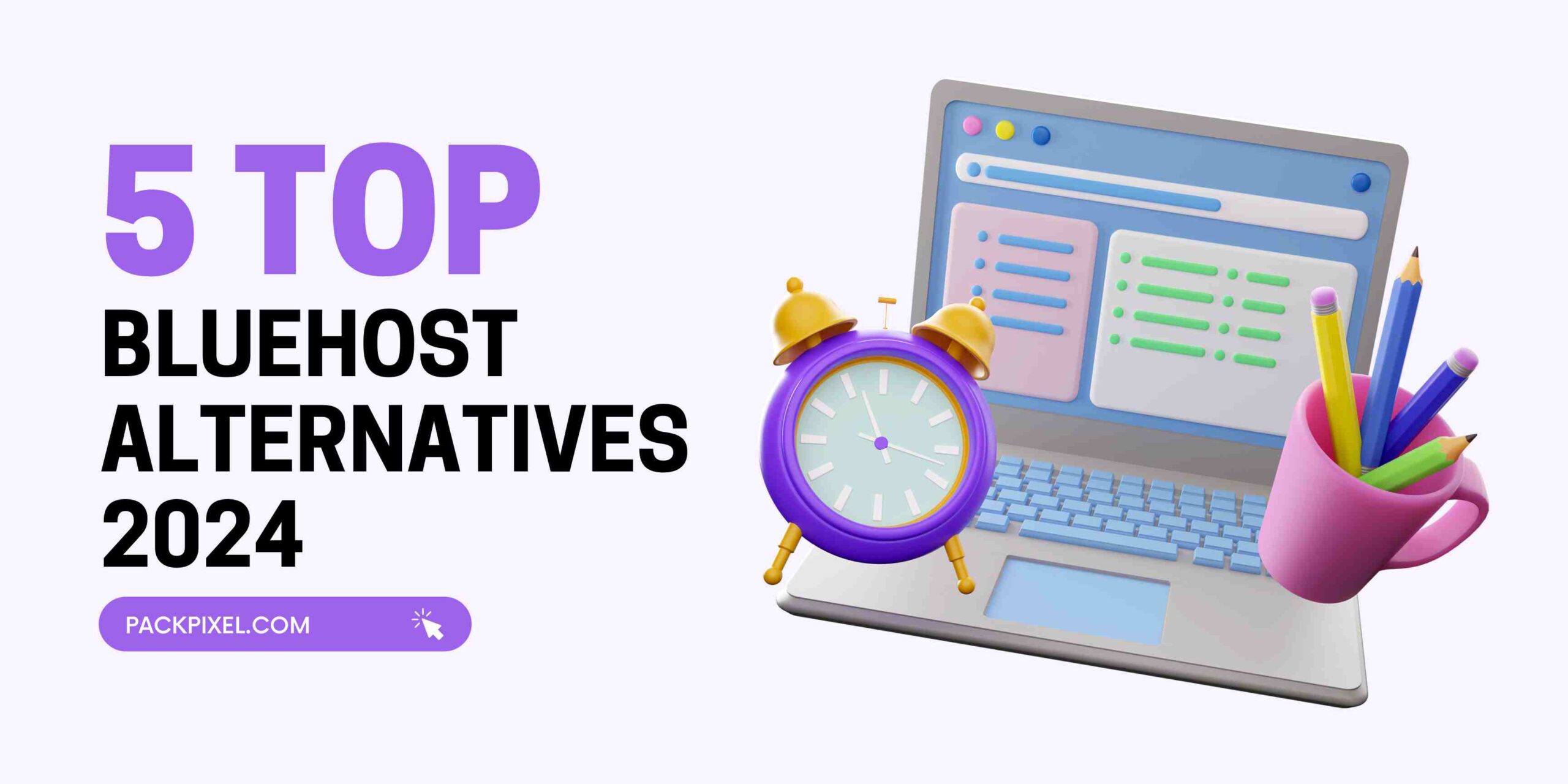Google Forms is a great way to collect information from people online. Whether you’re a teacher trying to find out how long it takes your students to finish an assignment or a marketer trying to find out how people feel about a new product, Google Forms is a great tool to help you do this.
While Google Forms is great to collect information from students or co-workers, it’s not always the easiest to share the information with everybody else. This blog will go over how to make Google Forms public.
What is Google Form?
Google Forms is a free online tool from Google that makes it easy for anyone to collect information from people in a spreadsheet, using a form. You could use a form to collect information from people in a variety of ways.
For example, you could create a form for a survey, a poll, a directory, a focus group, a product/service test, a customer-support ticket, a contact list, a class list, a job candidate list, or an event sign-up list.
Can Your Google Forms Be Shared?
Of course, you can share your Google Forms. Just share the URL of the Form and anyone can view or edit it. You can also invite other people to view or edit the content of the Form.
Google Forms are very easy to share because you can easily share the form URL with other participants. However, if you want to make the Google Form Public. Here is a step-by-step guide is given below.
Method 1: Share Google Form Public Directly Via Email
If you already created a Google Form, then following these methods is extremely easy for you. Along with these step-by-step images, you can share your Google Form link in just 2 minutes.
Step 1: Go To Your Google Form Template
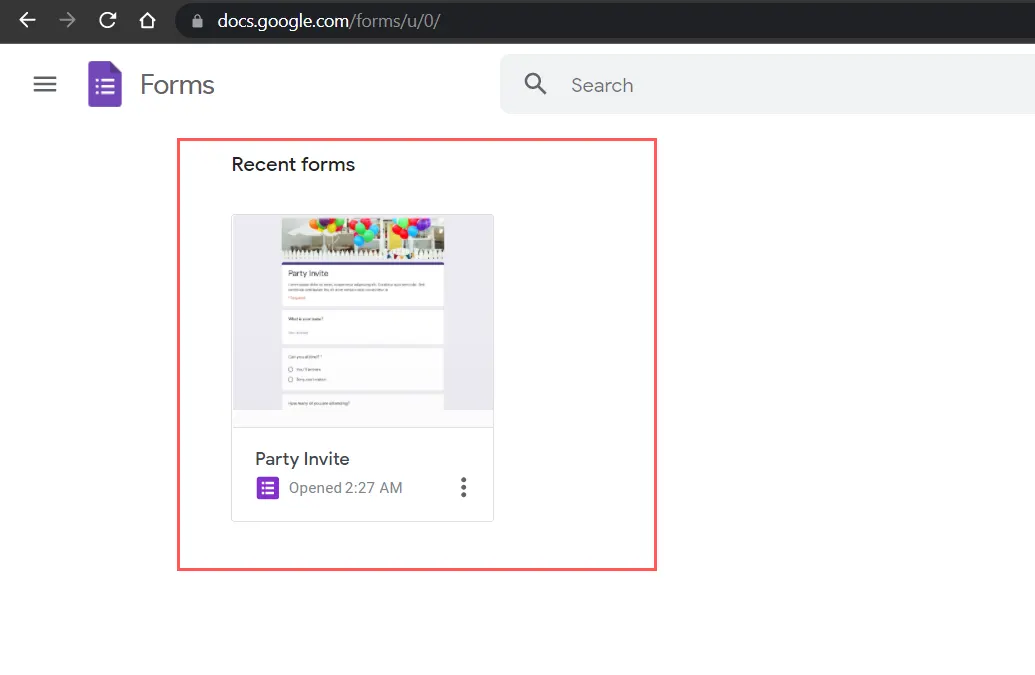
Step 2: Find the “Send” Button From The Top Right Corner of Your Google Form
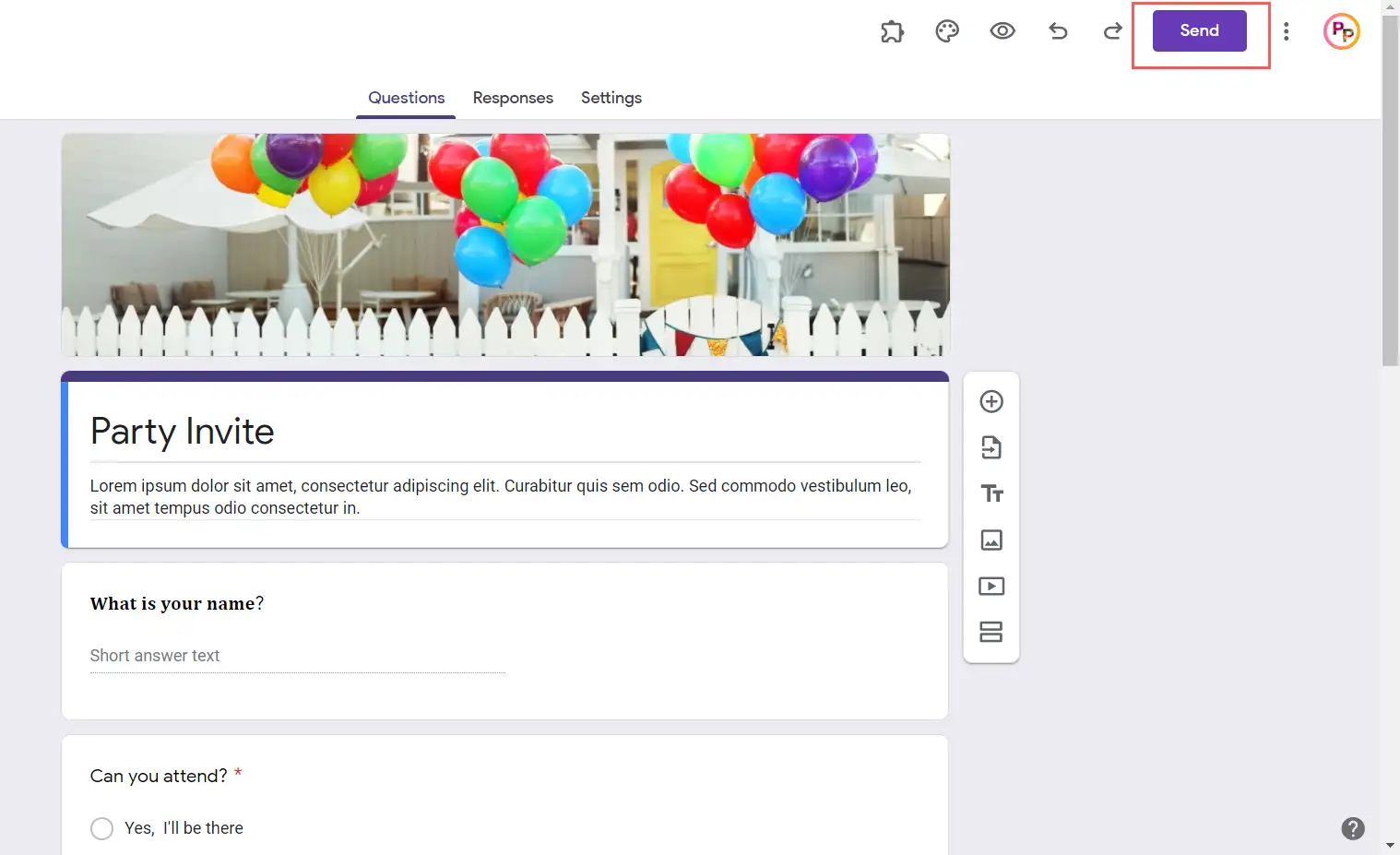
Step 3: Click On The Send Button
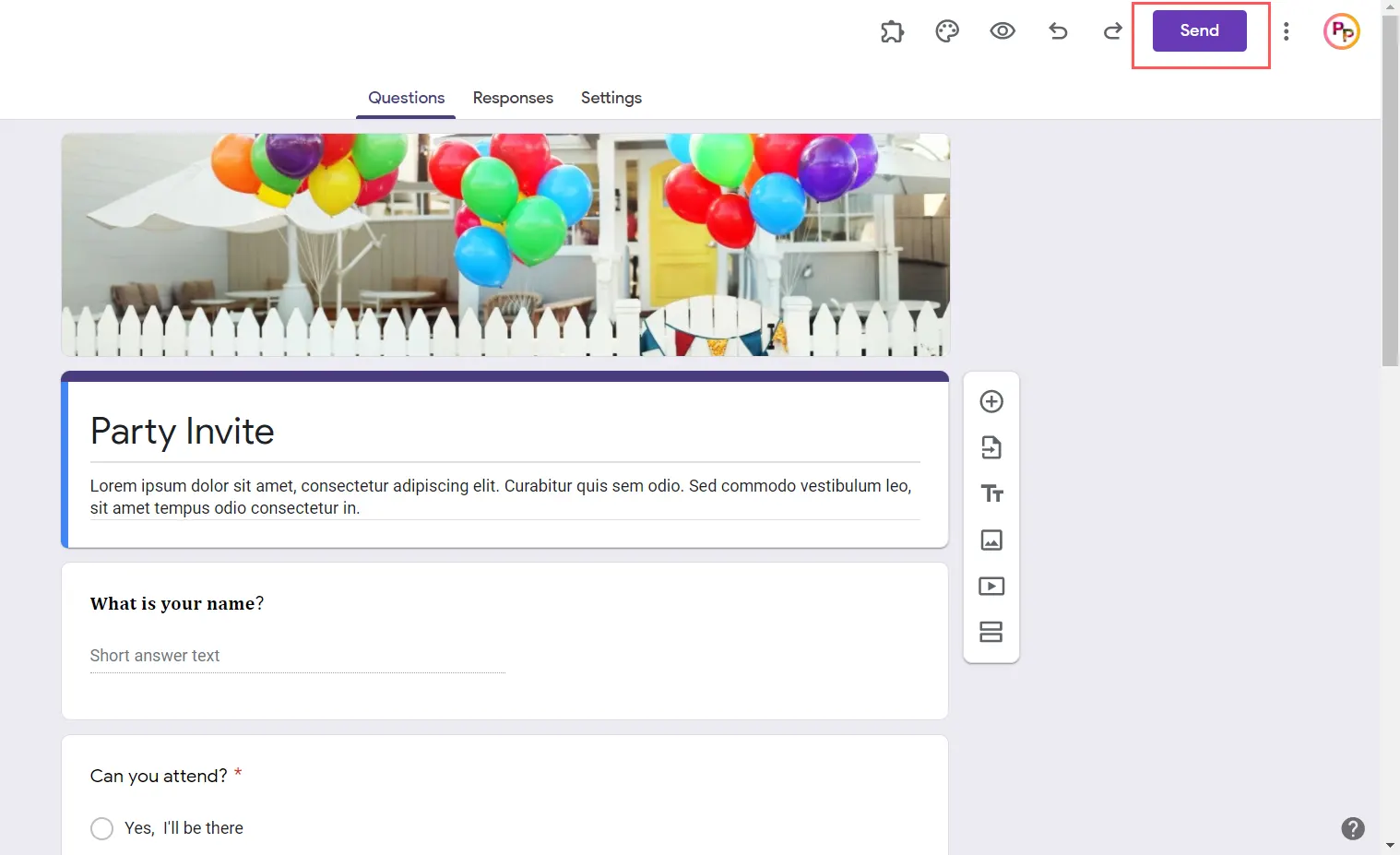
Step 4: Select Email Icon From The Send Via Options
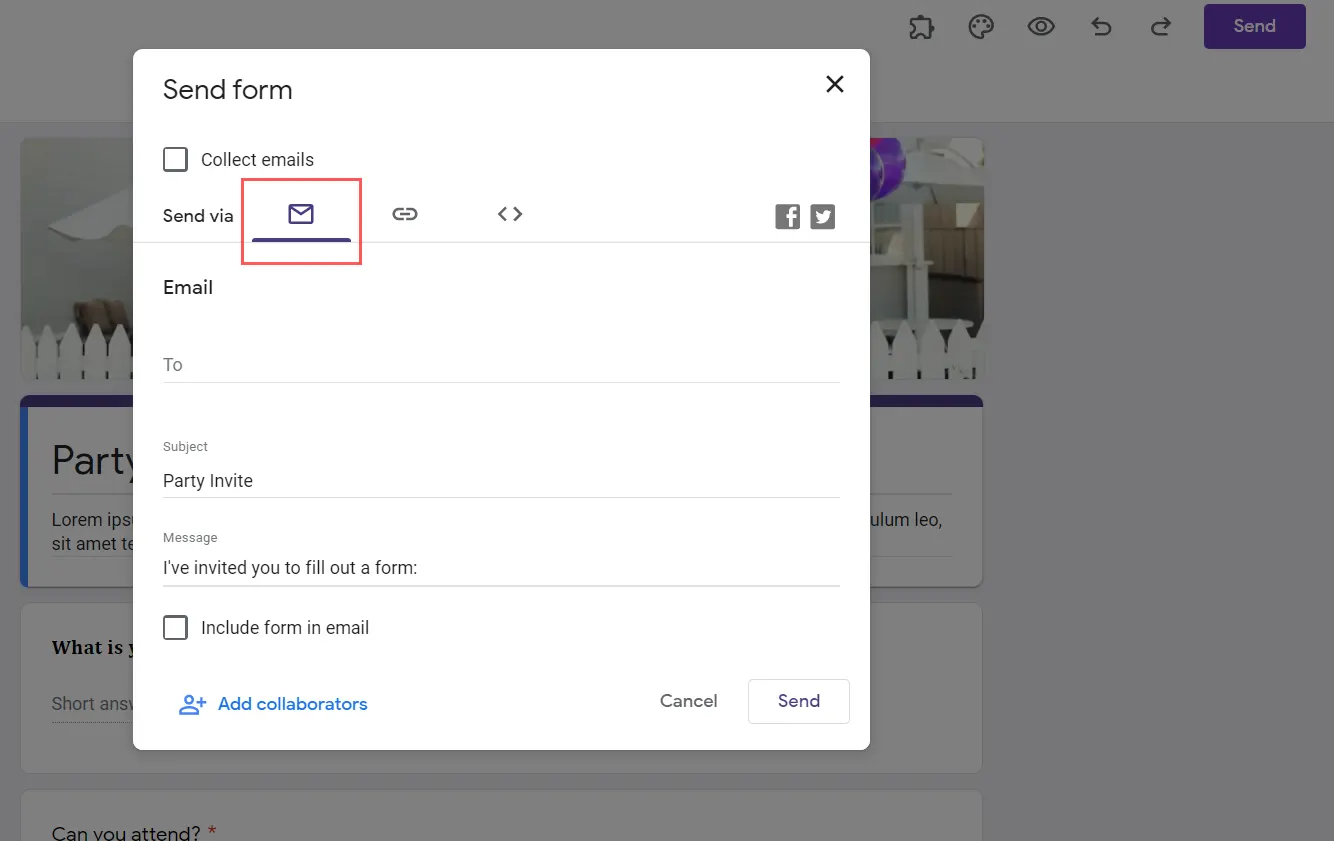
Step 5: Fill Up The Email Form
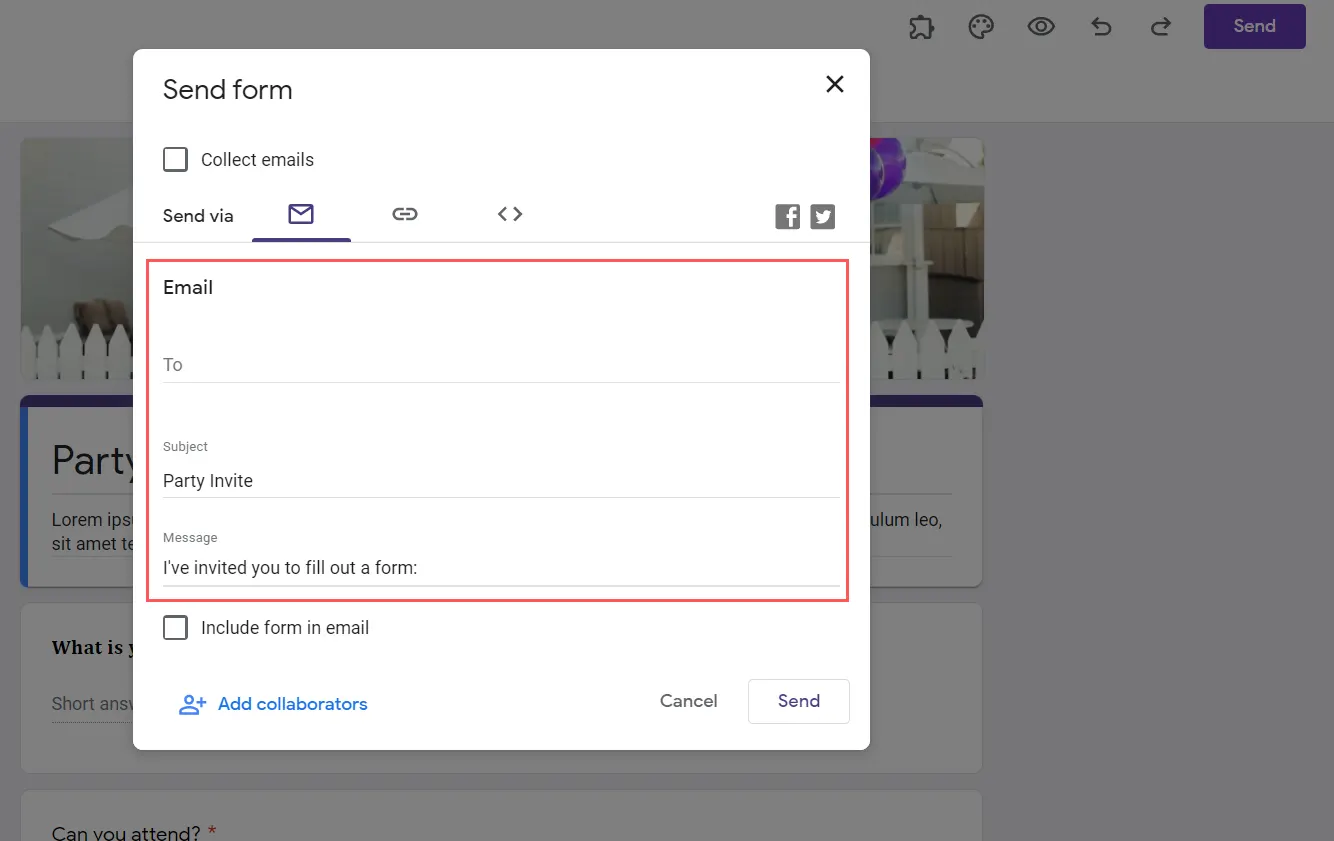
Step 6: After Finishing Email Form, Click Send
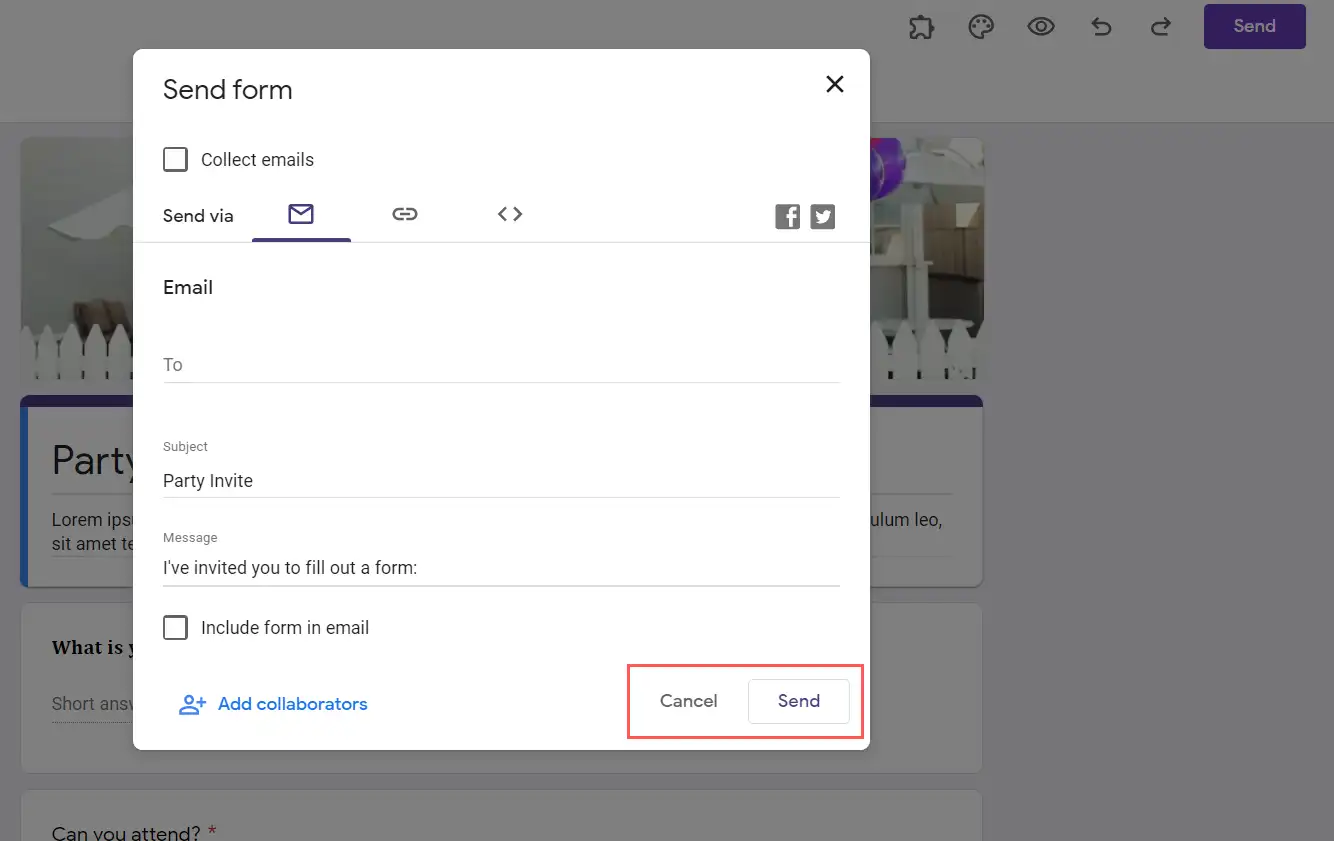
Method 2: Share Google Form Public By Copy The Form Link
If you want to share your Google form links to your friend or if you’re doing a survey via Google Form and want to share links with other people. Then this method is very helpful for you.
You already know how to share your Google Form links via email. By copying this link you can share it with your friends on all your social media profiles. Same as it is you just want to select the link icon from the pop-up and copy the form link. That’s it.
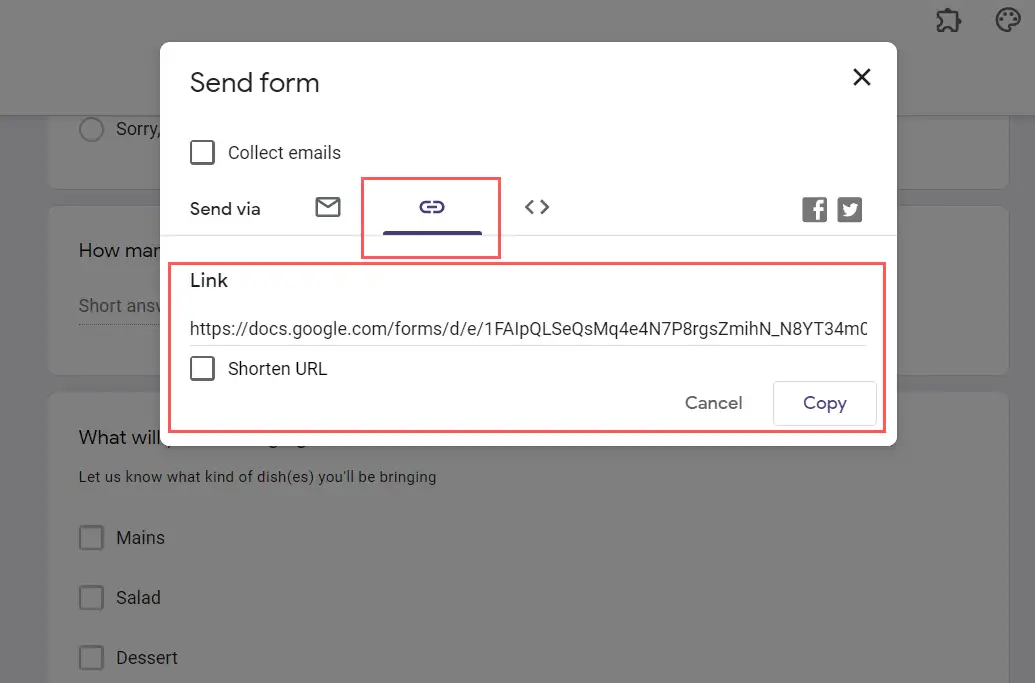
Method 3: Share Google Form Public By Embing HTML Code On Websites
If you want to collect user data through Google Forms then from now on you can easily collect their data by embedding Google Forms on your website.
Related Article: How To Bold Text In Google Form? (Step By Step)
If you read the steps in the above article well, then they will apply in the same way. When you click on the send button, a pop-up will appear in front of you. Where you will find the Embed HTML option among the various options. The image below shows where you can find your Embed HTML options.
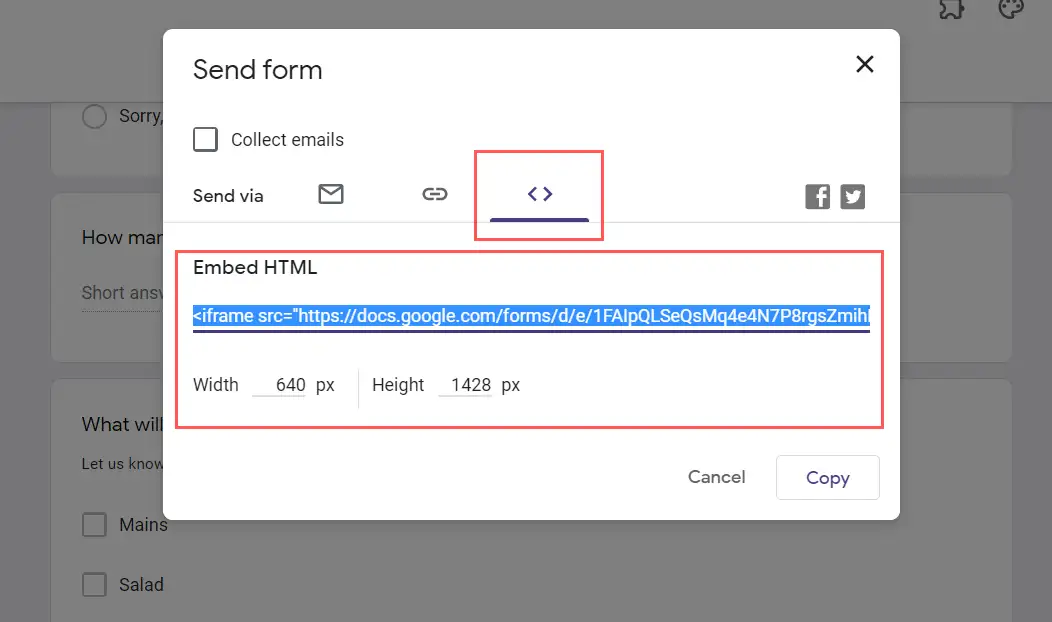
Quick Fix: How To Make Google Forms Public?
To make Google Forms public, simply click on the “share” button at the top right of the Google Form and then select “Make a copy…”. This will create a new copy of your Google Form that can be viewed by anyone with the link.
Related Article: How To Duplicate Google Form? (Easy Step-By-Step Guide)
FAQ
Is Sharing Google Forms Links Secure?
Google Forms is often used by people to collect data online. It is considered very secure. Google Forms do not store any personal data entered by the user in the form. Google Forms are secured by Google’s servers which are encrypted.
Quick Fix: How To Make Google Forms Public?
To make Google Forms public, simply click on the “share” button at the top right of the Google Form and then select “Make a copy…”. This will create a new copy of your Google Form that can be viewed by anyone with the link.
Conclusion
Google Forms is a web-based survey tool developed by Google. It allows the users to make web-based forms and surveys and collect data in a very simple and easy way. It allows the users to upload the data in the spreadsheet and share it with others. It also allows the users to send reminders and notifications in their emails to the survey participants.
Hopefully, we were able to shed some light on how to make Google forms public, and we hope we’ve helped you along in your journey to make your forms public. If you still have questions, please feel free to comment below and we’ll do our best to try and help.
If you’re interested in learning more about Google products, then be sure to check out our other helpful articles. Thank you.