In this lesson we’re going to learn about detail and sharpening and noise reduction in lightroom.
How to Sharpening and Noise Reduction in Lightroom CC? So in lightroom I’m opening up this image at night which is a good option so that we can see the low light performance of this camera and that’s usually when you would have to do a little bit of noise reduction.
So I closed the colored tab and bring open our detail panel.
OK.
So let’s scroll down now gives you sort of a preview area if you want to move that.
You can kind of move that around by clicking that little box in the top left and choosing a spot that you want to look at.
I think somewhere like in the sky is pretty good.
Or you can just hover over that image and click to zoom in and then drag around by moving.
You can also press the spacebar to zoom in or out and you can see I don’t know if you can see that well
but on my screen I can see lots of digital noise in the sky.
It’s made up of all these little pixels and you can almost kind of see them here it looks like little
bits of sand light room automatically applies some sharpening to an image when you’re editing a raw
image and that’s good because when you’re shooting a raw image it actually needs to be processed a little
bit to have the right amount of sharpening and that’s why this is set to 25 one twenty five.
These numbers right here under sharpening if you want to make it sharper You can increase the amount.
But let’s go actually skip that and look at noise reduction first for this image.
So if we want to get rid of some of that digital noise drag up the luminance noise reduction and you
can see as I do that everything gets a little bit softer and you start to not see as much of that grain.
If I go crazy with it it gets rid of most of it.
But things start to become not so sharp.
It almost looks like when you’re zoomed in something is painted with like watercolor It’s not sharp
at all.
So you don’t want to go too crazy.
And then you can make adjustments to the style of noise reduction with the detail and contrast.
And basically this is light room looking at the edges of things trying to preserve some of the detail
or if it’s OK to get rid of some of the detail to increase the noise reduction and then the contrast
is looking at the edges of things.
It’s really hard to see in this image.
But if we drag up here you might be able to see if I decrease the contrast all the way then increase
the contrast.
It brings back some of that detail.
It makes the contrast between two colors between the edges of things a little bit more sharp which actually
increases sort of the noise in the image.
That’s with the luminance noise and that’s the black and white non saturated noise you get from an underexposed image.
You also might have color noise.
And if I drag this all the way to the left you might be able to see a little bit you see all this little
splotches of reds and blues and greens and so automatically it’s getting rid of some of that because
this is set to 25.
If we want to get rid of even more of that you can increase it.
But in this image I don’t see too much of that color noise at all with the luminance up like this.
So I don’t have to worry about that but if you do see a lot of that sort of splotchy ness the reds and
yellows and blues This is the slider that would help you get rid of it.
All right so that’s noise reduction and depending on the image you might want to add a little bit of
that.
It also just depends on your settings.
If you shot at a higher so you’re going to get more digital noise that you might need to apply more
noise reduction to.
And that brings up a cool trick is that you can actually see the different information either by going
to your library and going to the metadata.
And here you can see if we scroll down you can see the exposure time you can see the ISO the camera
model but you can also have a little overlay by going up to view you options which is command J on a
Mac control J on a PC click Show overlay and you can adjust what you see.
Click this top one and I’m going to use just common photo settings and this is going to show your shutter
speed your ISO and your F-stop for some reason the Sony wasn’t giving me that information.
I might have been the lens that Sam was using.
Let’s see if we can go to this next photo.
Yeah there we go we have this shutter speed the F-stop the ISO and then the lens which is cool information
to have.
So here you can see that we did have somewhat of a higher ISO you get a little bit of noise and grain
and so doing a little bit of noise reduction can be good for portraits and it’s OK to get a little bit
softer on some porches as well losing some of that detail as is perfectly fine with me what about sharpening.
Basically does what it sounds like.
It makes Fotos sharper.
Let’s go back to this photo.
Let’s reset it.
By clicking the reset button down here which gets rid of all of our adjustments from before.
And let’s zoom in.
If we increase our sharpening it actually adds digital noise to make things appear sharper by adding
grain.
It makes the edges of things look a little bit more contrast and sharp you can adjust the amount of
sharping Ning and how it’s applied with the radius in detail increasing the radius increases sort of the size that is affected.
And then the detail also adjusts as well making it more contrast or less contrast making you see more detail or less detail for landscapes.
I would recommend increasing the sharpening just a little bit and dropped that down again.
And for nature shots and things like that you might want to apply a little bit of sharpening as well.
Sharpening is not going to make an out of focus photo in focus.
But if something slightly out of focus is very slightly It might make it look a little bit better especially
for group photos of people if they’re farther away and the focus is just slightly off.
It can help quite a bit.
Cool so that’s the detail panel that’s your sharpening and your noise reduction in the next lessons
we’re going to look at some of the more advanced features in terms of these basic addicts like your effects which include vignetting and ingrain and hazing.
I hope you love this How to Sharpening and Noise Reduction in Lightroom CC? Full guide tutorial. Thank You
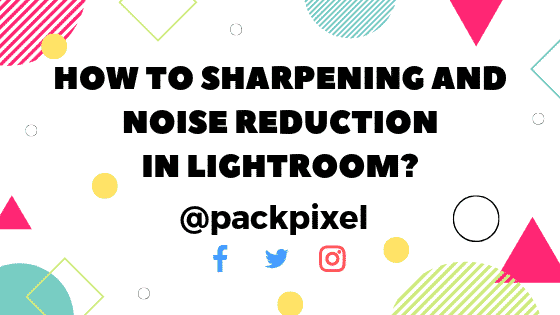
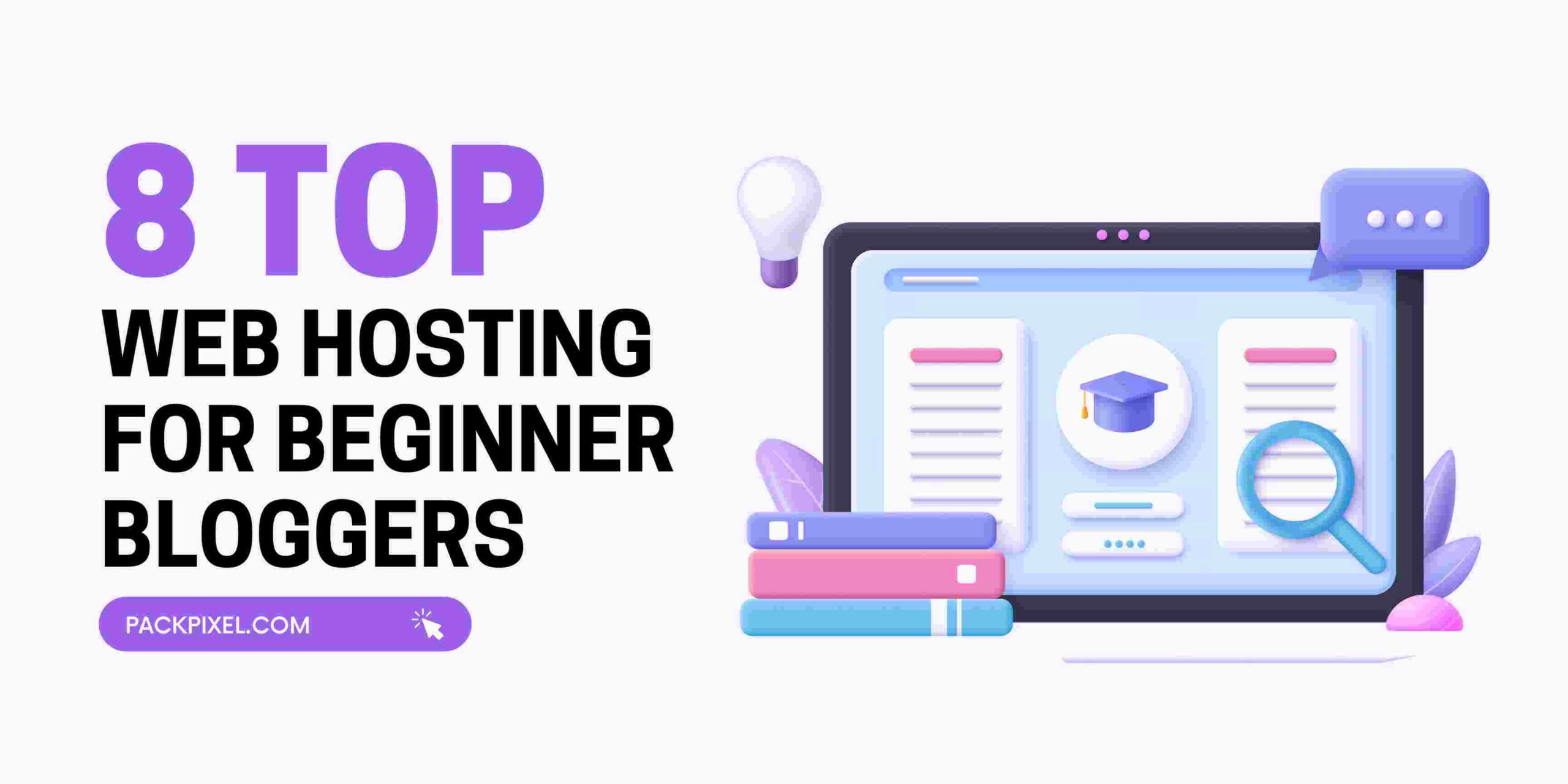
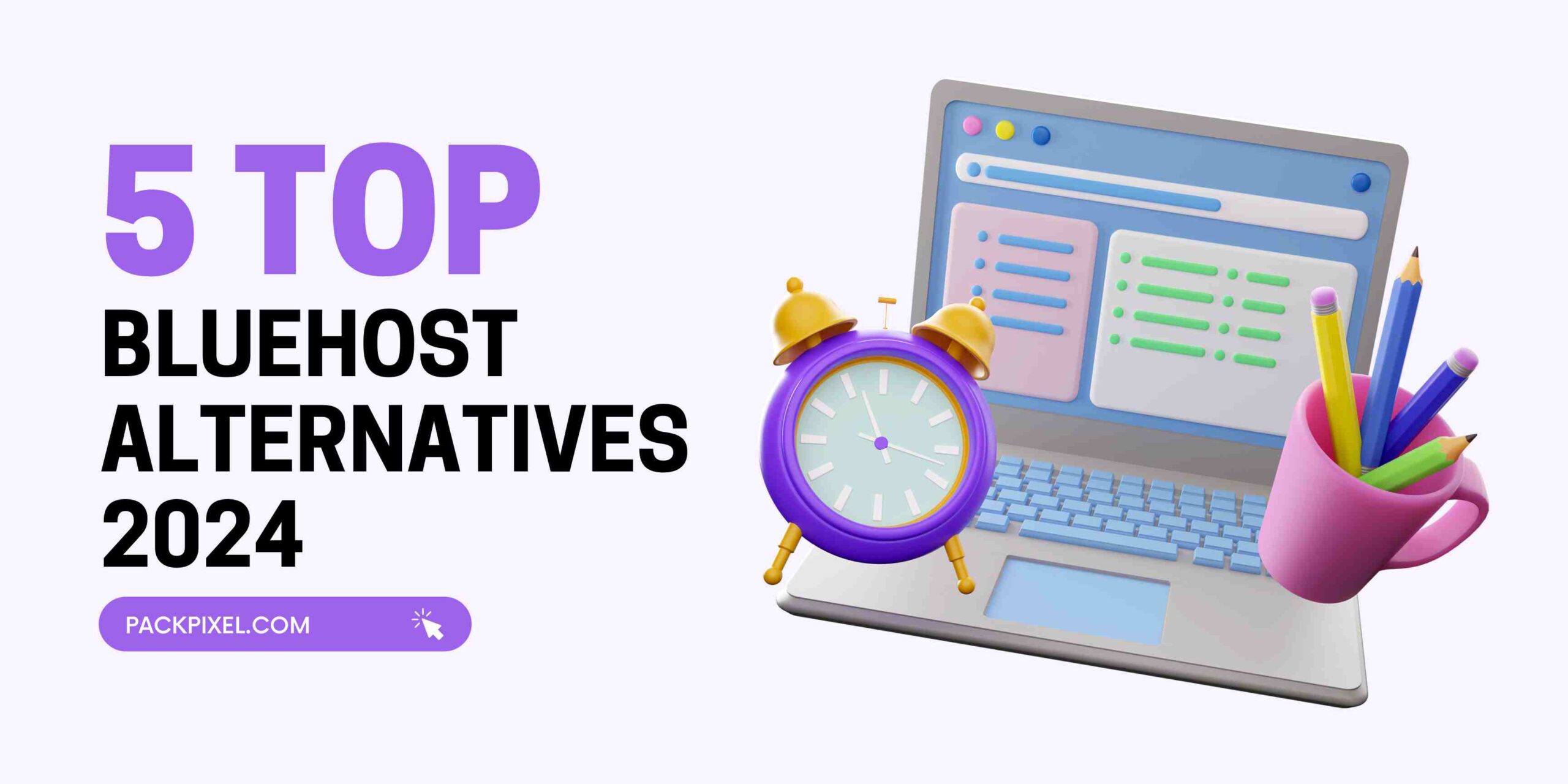

Leave a Reply