Tag: Course
-
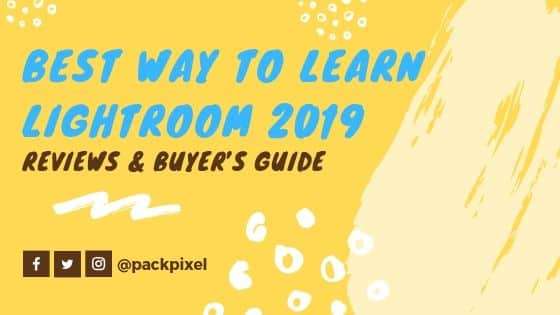
Best Way to Learn Lightroom CC
Welcome to this complete course lesson about Best Way to Learn Lightroom. I’m so excited to have you here before we jump into the lessons. I just want to say hello and introduce myself. If you haven’t taken work for me. 1. Introduction Since 2017 we’ve been creating top-rated lessons and course on YouTube. That…