Now a days photographers are curious about there and others photo editing style. Lightroom Classic CC and Photoshop CC is the most popular software out there.
How To Add Vignettes Grain and Dehaze in Lightroom Classic CC? In this article, we’re going to look at these facts and talk about adding style with vignettes, grain and dehaze in lightroom classic cc.
The first is with the vignette which you are probably familiar with and at the top of this vignette, you can choose to add a white Vignette or a dark vignette by sliding the slider to the right or left.
So, that kind of darkens the edges or makes them sort of white in a vignette.
Does is it focuses the attention of the viewer more towards the centre of the image which is great when your subject appears in the middle of your frame.
You can adjust how the vignette looks let me go all the way to the left to show you how crazy this is. And then by adjusting the midpoint, it makes it a smaller circle in the middle of a bigger one.
So a bigger Vignette or a smaller one let’s go all the way to the left and then adjust the rounds more circular or more like a rectangle.
Let’s make it a circle and then feathering. So, feathering smooths it out.
Or makes it more of a hard circle.
So that’s a very stylistic approach. I like more of smoothing it out highlights.
We’ll let some of the highlight colors appear to come through the vignette which makes it look a little bit more natural. Now there’s been looks crappy to be honest this looks terrible.
This is too much of a vignette. So I would not do that. Let me actually reset.
All right so I’ve reset my vignette settings. Usually, I try to be a little bit more subtle about it.
Going somewhere around negative 50 increasing the feathering quite a bit.
And depending on if I want it smaller bigger or adjust the midpoint and usually with the roundness I just leave it as is, which is more of a natural look for the image.
So we can see the before and after with our backslash button you can see how that vignette does look quite natural and nice vignettes are natural depending on the lens that you’re using some lenses actually have more of a vignette than others.
So you can use them but I would just be careful about using them all the time. Some people like to add vignettes to every single photo that they edit.
I used to do it when I was starting out and now I look back at those photos and I face Paul myself because I don’t know why I added vignettes to everything it looks to stylistic.
So be careful when you’re adding a vignette and be subtle about it. So that’s vignettes.
What about green. Why would you want to add grain to your image?
Well, it’s purely sort of stylistic approach. Back when we shot on film, especially with black and white images adding grain or grain was just naturally part of the film.
And so if we want to make this a black and white image for an example just by clicking black and white that’s a quick way to do it and then increasing the grain that gives it sort of that old timey feel you can adjust the size of the Grame get bigger or smaller and the round is making it more rounded sort of more choppy more blocky more square like.
And that’s just more of a stylistic approach if you want to make it sort of that old timey feel.
What if you want to add some sort of sepia tone to it. A quick way to do that goes back to our color to make it in color what we’re going to do is drop the saturation up under our basic just around like negative 50 or so and then drag up the warmth.
This is just a very quick way to do it. There are other ways to do it but that creates sort of a cool stylistic choice.
Let’s make an yet I’m out more. We’re going to decrease the roundness decrease the feathering it in you know giving it more of a stylistic look.
Now I personally don’t like this but it’s a style what about de Hayes. Hayes is good for if you’re shooting the sky and if you’re shooting on a hazy day let me reset this and show you what deejays will do if I increase this.
It actually brings out more of the color and detail in the sky. Now, this is the best example let me try to find a quick photo that will be easier to see what deejays do.
Now you have this photo under your I believe this is in the Mac photos folder so if you want to play around with this one you can.
This is of Dodger Stadium. If I increase daks all the way look how much information is in the clouds. It becomes a little bit more contrast a little bit more saturated.
And that looks too much. But just doing a little bit helps quite a bit for this photo.
If we go to the left it makes things more hazy. Again a stylistic approach that you might like.
I don’t personally like it. Usually though for landscapes I do add a little bit of haze to the image to bring that information back
when shooting wide open landscapes especially in Los Angeles where we get a lot of smog.
And when you’re looking out at a big open city or landscape things are just they just tend to be a little hazy.
So those are the effects here in lightroom.
In the next article, we’re going to learn how to export and save photos and then following that we’re going to look at some of these other tools and options that we didn’t go over to show you more of the features and capabilities of Lightroom.
And following that we’re going to be doing full lightroom at it to show you the complete process that a pro editor would use when editing a photo.

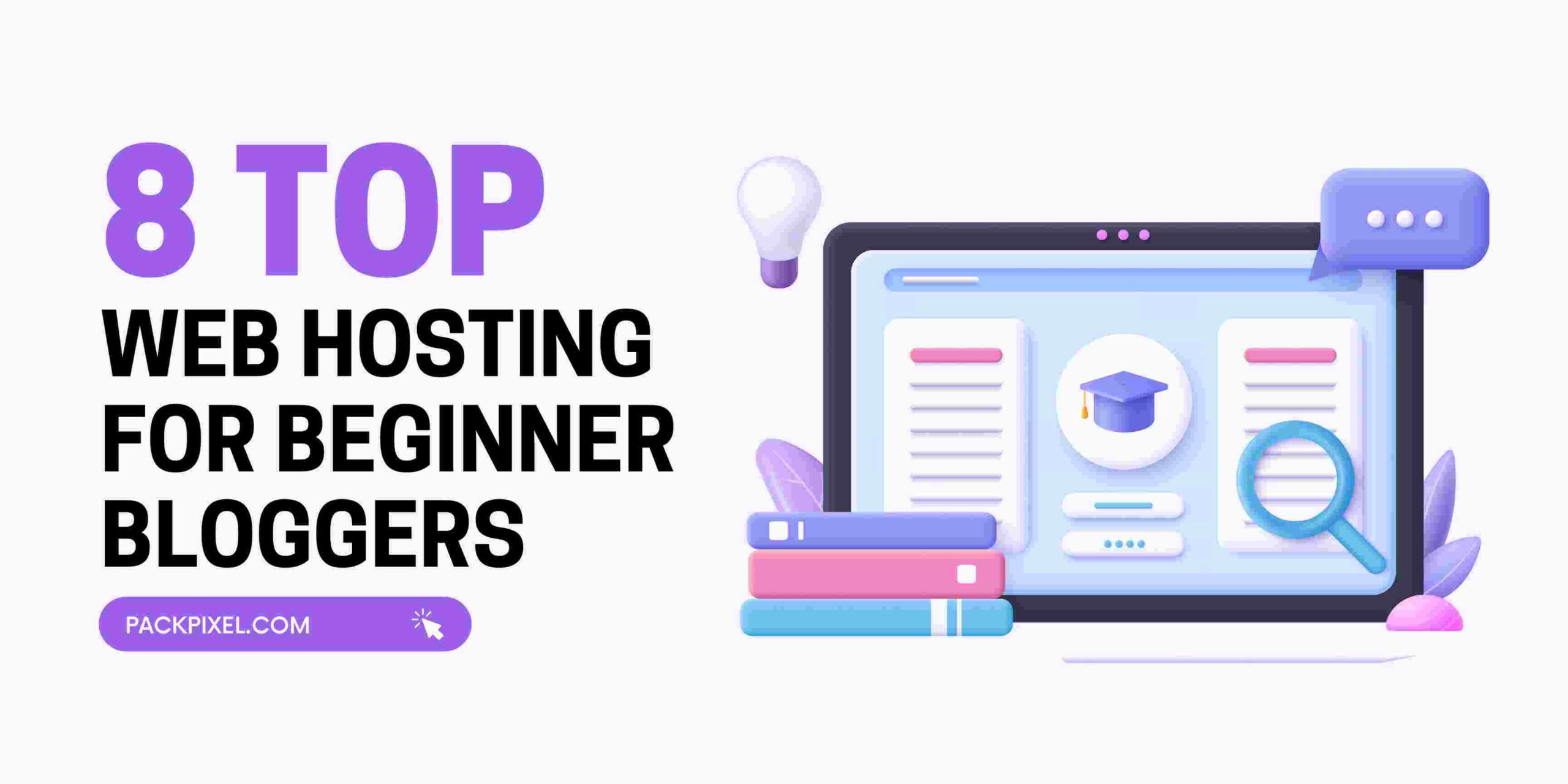
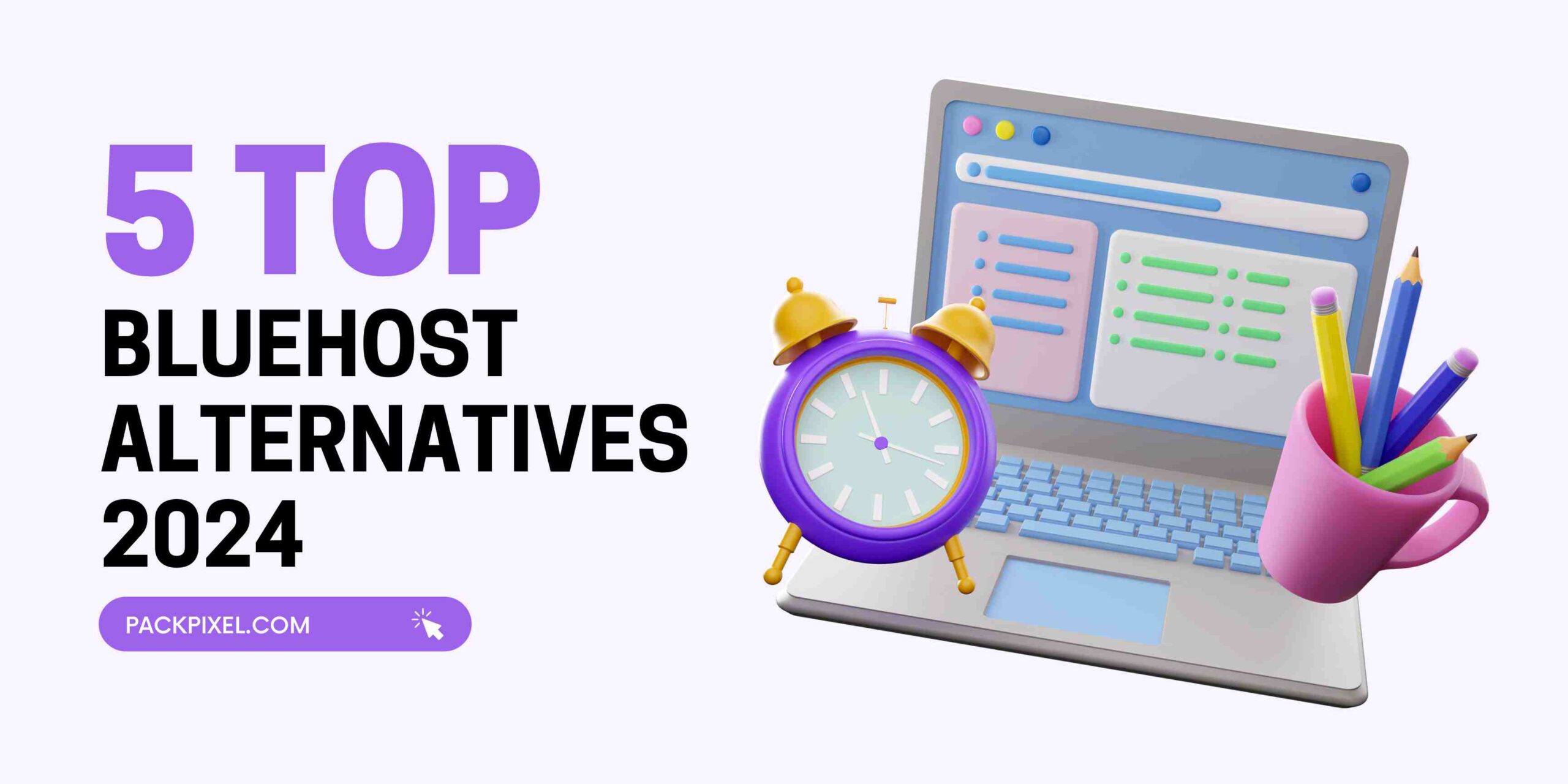

Leave a Reply